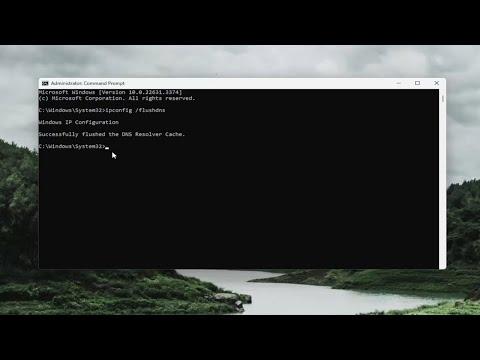It was a typical afternoon, and I was deep into a project that required constant communication with a remote server. Everything was running smoothly until suddenly, I started encountering the dreaded “Destination Host Unreachable” message. My heart sank as I realized that this could mean a significant delay, potentially derailing my progress.
I decided to tackle the problem head-on, understanding that troubleshooting such network issues could be intricate. The first step was to gather as much information as possible about the error. I knew that “Destination Host Unreachable” usually indicated that my computer could not reach the server it was trying to contact. This message generally comes from the router or the gateway that is supposed to forward the packets to the destination.
I started by checking the basics. The first thing I did was ensure that my physical connections were intact. I inspected the cables and network devices, including the router and modem. Everything appeared to be connected properly, and no loose cables were found. I then moved on to verifying the network settings on my computer. I opened the network settings panel and confirmed that my computer was correctly connected to the network. The network icon indicated that I was connected, but I still couldn’t reach the server.
Next, I decided to perform a ping test to determine if the problem was with my local network or beyond. I opened the command prompt and typed ping <destination IP>. To my dismay, the result was “Request timed out.” This confirmed that my computer was not receiving responses from the server, but it didn’t tell me exactly where the issue lay.
To get a clearer picture, I ran a traceroute to the destination. I used the command tracert <destination IP> to trace the path packets take to reach the server. The results showed that the packets were getting as far as my router but failed to proceed beyond that point. This indicated that the issue was likely with the router or the upstream network rather than my computer or the server itself.
At this point, I decided to restart my router and modem. I power-cycled both devices by unplugging them from the power source and waiting for about a minute before plugging them back in. After they rebooted, I tried the ping test and traceroute again. Unfortunately, the problem persisted.
I knew that the next step involved checking the router’s configuration. I accessed the router’s admin interface through my web browser by entering its IP address. I navigated to the network settings and reviewed the configurations. Everything seemed to be in order, but I noticed that the router’s firmware was outdated. I decided to update the firmware to ensure compatibility with my ISP’s equipment and to benefit from any bug fixes or improvements.
Once the firmware update was complete, I restarted the router again and tried connecting to the server. The issue was still not resolved. Frustrated but determined, I decided to contact my Internet Service Provider (ISP). I explained the situation to their support team, providing details about the tests I had performed and the results.
The ISP’s support team ran some diagnostics on their end and discovered that there was an outage affecting my area. This was a significant breakthrough in troubleshooting. I learned that the “Destination Host Unreachable” error was due to an issue with the ISP’s infrastructure, not my local network setup.
While waiting for the ISP to resolve the outage, I took the opportunity to review my network setup and ensure everything else was in order. I double-checked my local network settings, verified that my firewall was not blocking any connections, and ensured that all my network devices were up to date.
After a few hours, the ISP resolved the outage and the connection was restored. I ran the ping test and traceroute once more, and this time, I was able to reach the server successfully. The “Destination Host Unreachable” message was gone, and I was able to continue with my project.
Reflecting on the experience, I realized that troubleshooting network issues requires a systematic approach. Start with the basics—check physical connections and settings. Use diagnostic tools like ping and traceroute to pinpoint where the problem might be occurring. If the issue is beyond your control, don’t hesitate to contact your ISP for support.
In the end, patience and methodical troubleshooting proved to be key in resolving the network issue. I was able to overcome the challenge and get back on track with my work.