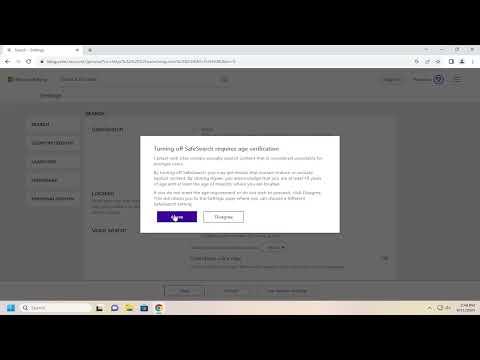It all started one evening when I was working on a research project for my college course. I needed to access various sources online for some in-depth information. I typically use Bing as my search engine, but that evening, I encountered an unexpected obstacle: Bing’s Safe Search filter was turned on, and it was severely limiting the search results. The Safe Search feature is designed to filter out explicit content, which is useful in many cases, but it was hindering my ability to find the academic resources I required.
I initially thought it might be a temporary glitch or a setting I could easily adjust. I tried to navigate through the search engine’s settings, but I found myself lost in a maze of options that didn’t seem to address the issue directly. Frustrated but determined, I decided to tackle the problem head-on. After some research and experimentation, I discovered how to disable Bing’s Safe Search filter effectively. Here’s a step-by-step guide on how I did it:
First, I opened my web browser and went to Bing’s homepage. In the top-right corner, I saw the “Settings” icon, represented by a gear symbol. Clicking on this icon brought up a drop-down menu with various options. From this menu, I selected “More” to access additional settings.
In the new menu, I found and clicked on “Settings” once again, which directed me to a new page specifically for Bing’s settings. Here, I looked for an option related to Safe Search. Under the “SafeSearch” section, there were three choices: “Strict,” “Moderate,” and “Off.” SafeSearch was currently set to “Strict,” which was why I was seeing limited results.
I clicked on the “Off” option to turn off SafeSearch completely. After making this change, I saved my settings. To ensure the adjustment was successful, I performed a search to verify that the results were no longer filtered. Indeed, I noticed a significant difference; the search results now included a broader range of content, including the academic sources I needed.
For future reference, I made sure to bookmark the settings page in case I needed to adjust the Safe Search settings again. Additionally, I kept in mind that while turning off Safe Search can be useful for accessing a wider array of information, it’s essential to be cautious and aware of the content that might appear in search results. I realized that keeping Safe Search on might be beneficial in other contexts, especially if I were conducting searches in a more general or less controlled environment.
This process not only helped me solve my immediate problem but also provided me with a better understanding of how to navigate search engine settings effectively. Now, whenever I encounter similar issues or need to adjust my search preferences, I know exactly where to go and what steps to follow.
In summary, the key to turning off Bing Safe Search is to access the search settings through the Bing homepage, locate the SafeSearch option, and select “Off” to disable the filter. This adjustment allows for a broader range of search results and can be particularly useful for academic research or any situation where strict filtering might hinder your search capabilities.