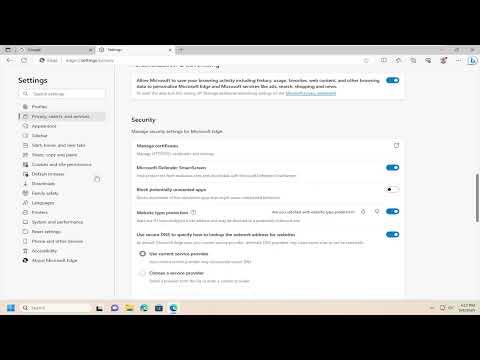To turn off the Microsoft Defender SmartScreen Filter in Microsoft Edge, follow these steps:First, open Microsoft Edge by clicking its icon on your desktop or taskbar. Once Edge is open, click the three horizontal dots (menu) in the upper-right corner of the browser window to access the settings menu. From the dropdown menu, select “Settings” to open the settings page.In the Settings page, look for the “Privacy, search, and services” section on the left-hand side menu and click on it. Scroll down until you find the “Security” section. Under this section, you will see a setting labeled “Microsoft Defender SmartScreen.”To turn off SmartScreen, toggle the switch next to “Microsoft Defender SmartScreen” to the off position. This action will disable the SmartScreen Filter, which is designed to protect you from phishing attacks and malicious websites. You might receive a confirmation prompt asking if you’re sure you want to turn off this feature. Confirm your choice to proceed.After disabling SmartScreen, you may want to restart Microsoft Edge to ensure the changes take effect. By turning off SmartScreen, you’ll need to rely on other security measures to protect your browsing activities, so make sure you’re using alternative security solutions to keep your online experience safe.By following these steps, you have successfully disabled the Microsoft Defender SmartScreen Filter in Microsoft Edge.
How to Turn off Microsoft Defender SmartScreen Filter In Microsoft Edge [Tutorial]