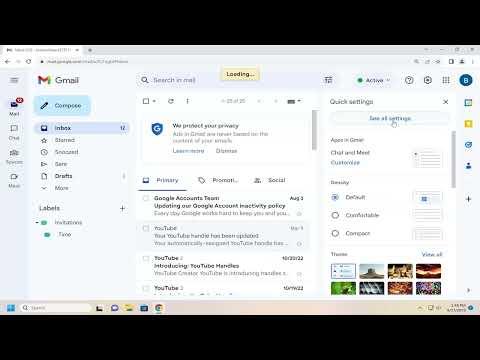I was getting increasingly frustrated with the nudges in Gmail. They were meant to be helpful reminders, but instead, they were starting to feel like interruptions. If you’ve been in the same boat, I totally understand. Nudges are those little prompts Gmail sends to remind you to follow up on emails or respond to messages you might have missed. They’re designed to make sure you don’t overlook important tasks, but sometimes, they just don’t fit into the workflow you prefer. So, I decided it was time to figure out how to turn them off, or if needed, turn them back on.Turning off or on nudges in Gmail is a pretty straightforward process, but it’s hidden in a place that’s not always immediately obvious. The first step I took was to log into my Gmail account. This is the starting point for accessing any settings you want to modify. Once I was in, I looked for the gear icon in the upper right corner of the screen. It’s the icon that opens the Settings menu. Clicking on this icon brought up a dropdown menu where I selected “See all settings” to get into the full settings menu.In the settings menu, there’s a lot to sift through, but what I was looking for was under the “General” tab. The “General” tab is where Gmail keeps a lot of the default settings for the interface and user experience, including the nudges. As I scrolled down through the options in this tab, I finally found the section dedicated to nudges.Within the “General” tab, there is a section labeled “Nudges.” This is where you can manage whether or not you want Gmail to send you those reminders. The section offers a couple of options: you can choose to enable nudges for follow-ups or for reminders to reply to emails. Each option has a checkbox that can be toggled on or off depending on your preference.To turn off nudges completely, I unchecked both boxes. This stops Gmail from sending you reminders to follow up on emails or to reply to messages. I decided to uncheck these options because, at that moment, I felt like the nudges were not adding value to my workflow and were more of a distraction. Once I unselected these checkboxes, I scrolled to the bottom of the page and clicked on “Save Changes” to ensure that my preferences were updated. It’s important to save the changes, otherwise, Gmail might not apply the new settings.Now, if I ever needed to turn nudges back on, the process is essentially the reverse. I would follow the same steps to access the settings menu, find the “Nudges” section under the “General” tab, and then recheck the boxes for follow-ups and replies. After making these changes, I would again make sure to click “Save Changes” to activate the nudges.One thing to note is that turning nudges on or off affects only your Gmail account. If you’re using multiple devices or platforms to access your email, you’ll need to make sure that the settings are updated on each device. For example, if you access Gmail through the mobile app, the nudges settings might not sync automatically with your desktop settings, so you might have to adjust them separately on your phone.Additionally, while I found the nudges helpful at times, especially when I was overwhelmed with a large volume of emails, turning them off provided a cleaner and less interrupted email experience. It allowed me to manage my emails on my own schedule without the pressure of the constant reminders.The ability to toggle nudges on or off gave me a lot of control over my email management. It was a simple adjustment, but it made a significant difference in how I interacted with my inbox. Whether you want to turn nudges off to declutter your email experience or turn them back on to ensure you don’t miss important follow-ups, it’s a customization that can greatly improve how Gmail fits into your personal workflow.In conclusion, managing nudges in Gmail is a matter of accessing the settings menu, finding the right section under the “General” tab, and toggling the options as needed. It’s a small change that can have a big impact on how you handle your email, making your inbox either more streamlined or more attentive to reminders based on your needs. I hope this guide helps you customize your Gmail experience to fit your own preferences.
How to Turn Off/On Nudges in Gmail [Tutorial]