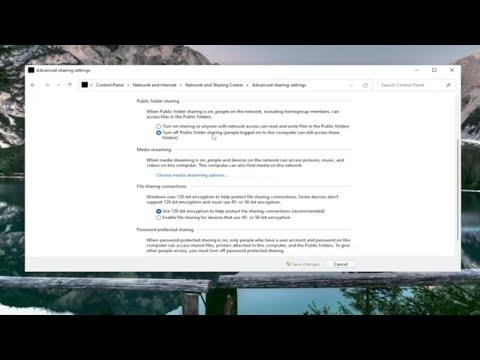I first encountered the issue of password-protected sharing in Windows 11 during a rather frustrating situation. It was late in the evening when I was trying to share some files with my family over the home network. I had set up a shared folder on my computer, expecting it to be a simple drag-and-drop process. However, when my family members tried to access the folder from their own devices, they were greeted with a request for a password. I hadn’t set up any passwords for sharing, which led me to believe something was off.
It didn’t take long to realize that Windows had automatically enabled password-protected sharing as part of its default security settings. This feature is meant to keep your files secure from unauthorized access, but in a trusted home network environment, it can be more of a hassle than a help. I decided I needed to turn off password-protected sharing to streamline access and avoid these unnecessary hurdles.
To tackle this, I first opened the Control Panel by searching for it in the Start menu. Once there, I navigated to the “Network and Sharing Center.” I found this section to be the central hub for all my network-related settings. From there, I clicked on “Change advanced sharing settings” on the left sidebar. This brought me to a page where various sharing options are listed under different network profiles: Private, Guest or Public, and All Networks.
I focused on the “All Networks” section, as it encompasses all the general settings that apply to my shared folders. Here, I saw the option for “Password protected sharing.” It was set to “Turn on password protected sharing” by default. To disable it, I simply clicked on the radio button labeled “Turn off password protected sharing.”
This change essentially means that anyone on the network can access shared folders without needing a password, which is precisely what I wanted. To ensure the settings were applied correctly, I saved my changes by clicking “Save changes” at the bottom of the page.
After making this adjustment, I tested the setup by trying to access the shared folder from another computer on the network. To my relief, the folder was accessible without prompting for a password, which confirmed that the change had taken effect.
In retrospect, turning off password-protected sharing was a straightforward process but understanding the implications was crucial. While it made file sharing easier within my home network, it’s important to remember that disabling password protection can make your files more accessible to anyone on the same network. Therefore, it’s advisable to use this setting in environments where you trust all network users.
By making these changes, I was able to simplify the process of sharing files and avoid the constant frustration of password prompts. This experience taught me a lot about managing network settings in Windows 11 and the balance between security and convenience.