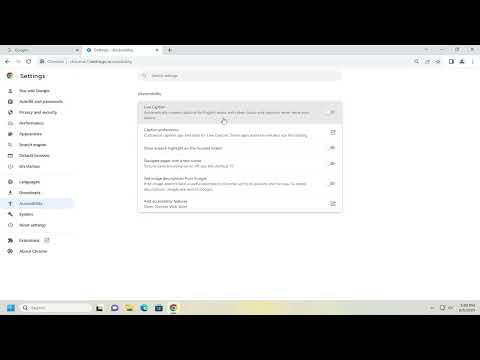I remember the first time I wanted to use live captions in Google Chrome. It was during a long workday, and I was watching a video conference where the speaker’s accent was a bit hard for me to follow. I knew that live captions could be a real game-changer, especially for those of us who sometimes struggle to catch every word or who prefer reading along with audio for better comprehension.
I decided to figure out how to enable live captions in Chrome, and I’m here to share the step-by-step process I followed. It was easier than I anticipated, and it’s something that’s definitely worth knowing about if you ever find yourself needing this feature.
Firstly, I made sure I was using Google Chrome as my web browser. Live captions are a feature built into Chrome, so if you’re not using Chrome, you won’t be able to access this feature. Once I confirmed that I had Chrome installed and updated to the latest version, I was ready to begin.
The first step was to open Chrome on my computer. If you haven’t already done so, make sure you’re signed in to your Google account to ensure that your settings and preferences can be synchronized across devices. I clicked on the three vertical dots in the upper right corner of the Chrome window to open the menu. This is often referred to as the “More” menu.
From the menu, I selected “Settings.” This action opened the settings page, where a lot of options are available for customizing my browsing experience. To find the live captions option, I needed to navigate to the section that deals with accessibility features. I scrolled down through the settings until I found the section labeled “Advanced.” Clicking on “Advanced” expanded more options, and I looked for the “Accessibility” section.
Once I located the “Accessibility” section, I saw several features related to making browsing more inclusive. The option I was looking for was “Live Caption.” I turned on this feature by toggling the switch next to it. When I did this, a small notification popped up informing me that live captions would be downloaded. This is because live captions rely on a downloadable component to function, and Chrome needed to install it before I could use the feature.
After the installation was complete, I was ready to use live captions. I didn’t need to restart Chrome; the feature was active immediately. To test it out, I went to a video on YouTube. As the video began playing, I was thrilled to see captions appearing at the bottom of the screen. These captions automatically transcribed the spoken words into text in real-time.
One thing I found particularly useful was that live captions in Chrome are not limited to just one type of media. They work across various video and audio content, including videos on streaming platforms, news clips, and even some web-based video conferences. This made the feature versatile and applicable in numerous scenarios.
Another benefit I discovered was that the live captions were automatically generated, which meant I didn’t need to manually enable them for each video or site I visited. If I wanted to turn off the captions for a particular video or session, I could easily do so by going back into the settings menu or using the toggle switch that appeared on the video player’s interface.
Furthermore, I noticed that live captions could be customized to some extent. For instance, I could change the size of the captions or adjust their position on the screen. This was especially useful for ensuring that the captions did not obscure important content on the screen. To access these customization options, I went back to the “Settings” page, and under the “Accessibility” section, I found additional options to tailor the appearance of the captions to my liking.
In terms of accuracy, I was impressed by how well the live captions performed. While no automated transcription service is perfect, the captions provided by Chrome were quite accurate and made it much easier to follow along with content, even if the audio quality wasn’t great or if the speaker had a strong accent.
Overall, turning on live captions in Google Chrome was a straightforward process that significantly enhanced my browsing experience. It’s a feature that I now use regularly, especially when I need to follow along with spoken content but may have difficulty hearing or understanding everything clearly. If you haven’t tried it yet, I highly recommend giving it a go. It’s a small adjustment that can make a big difference in how you experience online content.