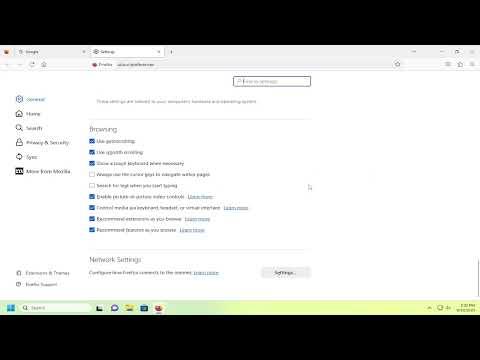I recently encountered a frustrating issue while browsing the web with Firefox. It seemed that every time I scrolled through long pages, the scrolling felt unusually sluggish and inconsistent. I couldn’t figure out if it was a bug or something I had accidentally activated. After some investigation, I realized that this behavior was due to the Smooth Scrolling feature in Firefox. This feature, designed to make scrolling smoother and more fluid, was causing the exact problem I was trying to avoid. I needed to find a way to either enable or disable Smooth Scrolling based on my preference, and here’s how I managed to solve the issue.
Firstly, I needed to understand what Smooth Scrolling actually does. Essentially, Smooth Scrolling is a feature that makes the scrolling on webpages more fluid and less jerky. It tries to create a more continuous scrolling experience by adjusting the speed and movement of the scroll. While this can be beneficial for some users who prefer a more fluid experience, it can sometimes feel sluggish or overly sensitive, especially if you’re used to more traditional, step-by-step scrolling.
I decided to check the Smooth Scrolling settings in Firefox to see if I could tweak them to improve my browsing experience. To start, I opened Firefox and navigated to the browser’s settings. I clicked on the three horizontal lines in the top-right corner of the browser window to access the menu and then selected “Settings.”
In the Settings menu, I looked for the “General” section, where I found various options related to the browser’s behavior. However, I soon realized that the Smooth Scrolling option wasn’t available directly within the standard settings. This meant I had to dig a bit deeper into Firefox’s advanced configuration settings to locate the option I was looking for.
To access these advanced settings, I had to use Firefox’s “about
” page. I entered “about
” in the address bar and pressed Enter. This action took me to a page with a warning message about the risks of changing advanced settings. I clicked on the “Accept the Risk and Continue” button to proceed.
On the about
page, I needed to search for the specific Smooth Scrolling preference. In the search bar at the top of the page, I typed “smoothscroll” to filter the list of preferences. This search revealed several settings related to Smooth Scrolling. The key preference I was interested in was “general.smoothScroll.”
This preference has a value of “true” or “false.” If it was set to “true,” Smooth Scrolling was enabled; if set to “false,” it was disabled. To change this setting, I simply double-clicked on the preference name. If it was set to “true” and I wanted to disable it, I would double-click it to change it to “false.” Conversely, if I wanted to enable it and it was set to “false,” I would double-click it to change it to “true.”
I decided to disable Smooth Scrolling to see if that would resolve the issue with sluggish scrolling. After changing the value, I closed the about
tab and restarted Firefox for the changes to take effect. Once Firefox restarted, I tested scrolling through various web pages to see if the scrolling felt more responsive.
To my relief, disabling Smooth Scrolling made the scrolling experience feel much more immediate and less cumbersome. It was clear that the smoother, but less precise scrolling effect was causing the issue. By turning off Smooth Scrolling, I regained the more traditional scrolling behavior that I was accustomed to.
However, I also realized that Smooth Scrolling might be beneficial in certain situations or for some users. If I ever wanted to re-enable it, I could simply follow the same process and change the “general.smoothScroll” preference back to “true.” This flexibility allowed me to tailor Firefox’s behavior to my personal preference.
In summary, dealing with the Smooth Scrolling feature in Firefox was a bit of an adventure, but it was manageable once I understood where to look. By accessing the advanced configuration settings through “about
,” I was able to turn Smooth Scrolling on or off according to my needs. This approach not only resolved my issue but also gave me greater control over my browsing experience in Firefox.