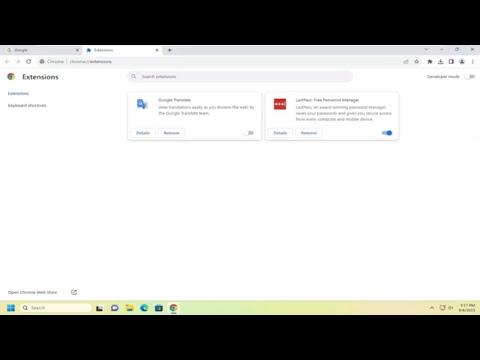I recently faced the challenge of uninstalling the LastPass browser extension from Google Chrome, and the process turned out to be quite straightforward once I figured it out. For anyone looking to remove this extension from their Chrome browser, here’s a detailed account of how I managed it, and I hope my experience will help others who might be in a similar situation.
First off, I opened Google Chrome on my computer. To begin the uninstallation process, I clicked on the three vertical dots located in the upper-right corner of the browser window. This action opened the drop-down menu. From there, I hovered over the “More tools” option to reveal a secondary menu. Within this menu, I selected “Extensions.” This step directed me to the Extensions page, where all installed extensions are listed.
On the Extensions page, I saw a list of all the extensions I had added to Chrome, including LastPass. Each extension had its own card, which contained an icon, name, and some additional options. For LastPass, there was an icon of a red square with a white “LP” logo. I located this specific card among the list.
To proceed with the uninstallation, I clicked on the “Remove” button located within the LastPass extension card. This button was clearly visible and located towards the bottom of the card, below the extension’s name and description. Clicking this button triggered a confirmation dialog box to appear on my screen. The dialog box asked me to confirm that I wanted to remove the LastPass extension from Chrome.
In this confirmation dialog, I was presented with the option to click either “Remove” or “Cancel.” To proceed, I clicked “Remove.” This action initiated the removal process, and within a few moments, the LastPass extension was uninstalled from my browser. The process was completed almost instantly, and I noticed that the LastPass icon disappeared from the toolbar of Google Chrome, confirming that the extension had indeed been removed.
After uninstalling LastPass, I decided to check if there were any residual data or settings left behind. To do this, I revisited the Extensions page to ensure that LastPass was no longer listed. Indeed, it was absent from the list, which meant the removal was thorough. I also wanted to verify that there were no lingering settings or saved passwords related to LastPass, so I navigated to the LastPass website directly. Since the extension was removed, I had to log in to LastPass through the website to see if there were any remaining settings or data linked to my account. To my relief, there was no indication of any issues or leftover data tied to the browser extension.
In case anyone faces issues where the extension doesn’t remove properly, I would suggest checking for updates to Google Chrome. Sometimes, outdated versions of the browser can cause problems with extension management. Ensuring that the browser is up to date can help avoid such issues. If the extension still doesn’t uninstall, I would recommend restarting the browser or even restarting the computer to see if that resolves the issue.
Additionally, if the problem persists and the LastPass extension continues to appear or is causing problems, it might be worth checking if there are any additional LastPass-related files or settings within Chrome’s profile or user data. Sometimes, extensions may leave behind residual files, and a more thorough cleaning might be necessary. In extreme cases, one might consider resetting Chrome settings to their default state or reinstalling the browser as a last resort, though this is usually not required for most users.
In conclusion, removing the LastPass browser extension from Google Chrome was a straightforward process once I followed the steps outlined above. By navigating to the Extensions page, locating LastPass, and using the “Remove” button, I was able to successfully uninstall the extension. It’s always a good idea to check for any residual data or settings after removal to ensure a clean uninstallation. Following these steps should help anyone looking to remove LastPass from their Chrome browser efficiently.