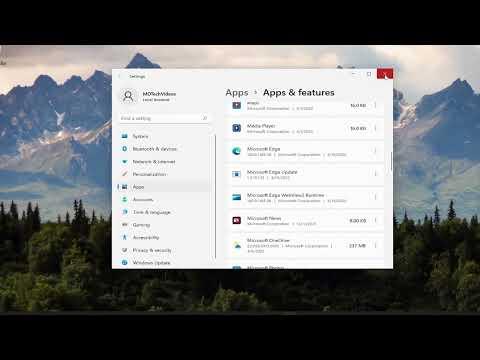I recently encountered a frustrating issue on my computer that had me scratching my head for a while. Despite my efforts to manage and streamline my system, I found myself in a perplexing situation: there were programs installed on my Windows machine that simply didn’t show up in the Control Panel’s list of installed software. This made it almost impossible to uninstall them using the traditional methods. My attempts to locate these elusive programs through the usual channels proved futile, and I began to feel like I was chasing shadows.
The problem initially presented itself when I was trying to clean up my system. I had noticed that my computer’s performance had started to lag, and I was eager to free up space by removing any unnecessary software. However, despite my best efforts, there were a few programs that didn’t appear in the list of installed programs in the Control Panel. It was as if these programs existed in some hidden corner of my computer, completely out of reach.
Determined to resolve this issue, I decided to dig deeper and explore alternative methods for uninstalling these elusive programs. I started by checking if they might be listed in other locations on my system. My first approach was to use the “Apps & Features” section in the Windows Settings. I navigated to this area, expecting to find a comprehensive list of all installed applications, including those that might have slipped through the cracks of the Control Panel. To my dismay, the list remained incomplete.
Next, I decided to delve into the depths of the Windows Registry. I accessed the Registry Editor by typing “regedit” in the Start menu search bar and hitting Enter. Once there, I carefully navigated to the “HKEY_LOCAL_MACHINE\SOFTWARE\Microsoft\Windows\CurrentVersion\Uninstall” key. This registry path often contains entries for programs installed on the system, including those that might not show up in the Control Panel. I scoured the list of subkeys, hoping to identify the missing programs. After a thorough search, I located some of the programs I was looking for, but unfortunately, this method did not cover all the bases.
Undeterred, I decided to try using third-party uninstaller tools. These utilities are designed to help users remove stubborn programs that don’t appear in the standard uninstallation lists. I downloaded and installed a popular uninstaller program, and to my relief, it detected several applications that were otherwise invisible through traditional methods. The uninstaller program provided me with an option to remove these programs completely from my system, including any residual files and registry entries.
Despite the success with the uninstaller tool, there were still a couple of programs that managed to elude even this method. I realized that these might be remnants of older software installations or applications that were installed in unconventional ways. In such cases, manual removal was necessary.
I started by searching my computer for any leftover files or folders associated with these elusive programs. I used the built-in Windows search functionality to look for the program names and related terms. This search led me to various directories where remnants of the programs were hiding. I deleted these files and folders, being cautious not to remove anything critical to system operation.
Additionally, I cleaned up any remaining registry entries related to these programs. Back in the Registry Editor, I searched for keywords associated with the programs and manually deleted any associated entries. This step required a careful approach to avoid inadvertently deleting important system data.
Finally, I ran a system cleanup tool to ensure that no leftover traces of the programs remained on my computer. These tools are designed to clean up temporary files, broken shortcuts, and other remnants that can linger even after an application has been removed. By running this cleanup, I was able to ensure that my system was thoroughly free of the problematic software.
This experience was a reminder of the complexities involved in managing software on a Windows system. While the Control Panel and standard uninstallation methods work well for most cases, there are situations where additional steps are necessary to fully remove unwanted programs. Through a combination of alternative methods, including using third-party tools, manual file deletion, and registry editing, I was able to resolve the issue and restore my computer’s performance.
In retrospect, the process was a bit more involved than I had initially anticipated, but it was a valuable learning experience. It taught me that dealing with stubborn software requires a bit of ingenuity and persistence. By employing a variety of techniques, I was able to successfully tackle the problem and maintain a cleaner, more efficient system.