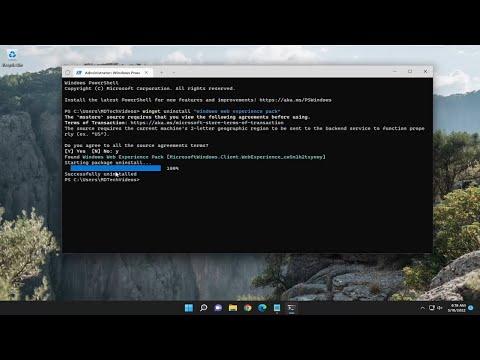When I first got my hands on Windows 11, I was excited to explore the new features and improvements over its predecessors. One of the notable additions was the Widgets feature, which provides quick access to personalized news, weather updates, calendar events, and more. While this feature might be useful for some, I quickly found that it wasn’t for me. I prefer a cleaner desktop without distractions, so I decided to tackle the task of uninstalling Widgets from Windows 11 permanently.To start, I did a bit of research to understand what Widgets are and how they work. Widgets in Windows 11 are a kind of interactive panel that displays a variety of content right on your desktop. They are integrated into the taskbar, and you can access them by clicking on the icon that looks like a weather symbol or a news feed. While I appreciate the convenience they offer, I found that they cluttered my taskbar and were not aligned with my workflow.I began by looking into the simplest methods to disable Widgets. I navigated to the taskbar settings by right-clicking on the taskbar and selecting “Taskbar settings.” In the taskbar customization menu, there is an option to turn off Widgets. I toggled the switch to the off position, and immediately, the Widgets icon disappeared from the taskbar. This was a good start, but I wanted to ensure that Widgets were completely removed from my system and not just hidden.Next, I explored deeper into Windows 11 settings to see if there was a way to permanently uninstall Widgets. I opened the Windows Settings app and went to “Apps” and then “Apps & features.” Here, I searched for “Widgets” in the list of installed apps. I found that Widgets were listed as a system app, which made me realize that uninstalling it might require more advanced steps.I decided to use PowerShell, a powerful scripting tool in Windows, to handle the uninstallation process. First, I opened PowerShell with administrative privileges. To do this, I searched for “PowerShell” in the Start menu, right-clicked on Windows PowerShell, and selected “Run as administrator.” This step was crucial because making changes to system apps requires elevated permissions.Once PowerShell was open, I needed to use specific commands to remove the Widgets package. I started by checking the list of installed packages to find the exact name of the Widgets package. The command Get-AppxPackage provided a list of all installed apps and packages on my system. I searched through the list for anything related to Widgets. The package name for Widgets turned out to be “MicrosoftWindows.Client.WebExperience.”To proceed with the uninstallation, I used the Remove-AppxPackage command followed by the package name. The full command I executed was:powershellCopy codeGet-AppxPackage MicrosoftWindows.Client.WebExperience | Remove-AppxPackage
This command initiated the removal process for the Widgets package. It took a few moments for PowerShell to process the request and complete the operation. After the command finished running, I closed PowerShell and restarted my computer to ensure that all changes were applied properly.Upon rebooting, I noticed that the Widgets feature was no longer present on my system. The icon had vanished from the taskbar, and I could not access Widgets from any other part of the system. It was as though Widgets had been completely removed, which was precisely what I wanted.While this method successfully removed Widgets from Windows 11, I understood that it might not be the ideal solution for everyone. Uninstalling system apps through PowerShell is a powerful tool, but it also requires a good understanding of how Windows manages these components. For users who are not comfortable using PowerShell or who might need to restore Widgets in the future, disabling them through the taskbar settings might be a safer approach.Overall, the process of uninstalling Widgets from Windows 11 involved several steps, but it was straightforward once I understood the commands and methods required. By disabling Widgets through the taskbar settings first and then using PowerShell for a complete removal, I achieved a cleaner desktop experience that better suited my preferences. It’s always rewarding to customize my system to fit my needs and streamline my workflow, and removing unnecessary features like Widgets is an important part of that process.
How to Uninstall Widgets in Windows 11 (Permanently)