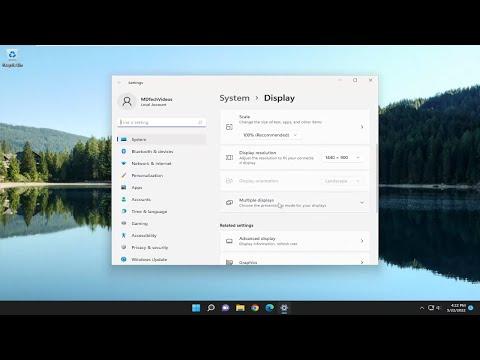I never expected to face the situation where I needed to use my laptop screen as an external monitor. It all started one day when my main desktop monitor decided to give up on me, right in the middle of an important project. I had been working on a complex design task that required a lot of screen real estate, and losing my monitor felt like a catastrophe. With my desktop monitor out of commission and no immediate access to a replacement, I needed a quick workaround to keep my productivity up. That’s when I remembered that my old laptop, which had been gathering dust, might come in handy.
At first, I wasn’t sure if using my laptop screen as an external monitor was even possible, but I decided to give it a try. After a bit of research, I discovered that it could be done with the right tools and setup. The process turned out to be more straightforward than I had anticipated. Here’s how I managed to transform my laptop screen into a useful external monitor.
The first step was to understand that using a laptop screen as an external monitor typically involves using software solutions. I wasn’t about to open up my laptop to fiddle with hardware connections, so software was the way to go. I found a few different software options that could turn a laptop screen into an external monitor, but I chose to use SpaceDesk, which was recommended for its ease of use and reliability.
Before starting with SpaceDesk, I needed to ensure that both my laptop and desktop computer were connected to the same network. This is crucial because SpaceDesk works over a network connection to transmit the display from one device to another. Once that was sorted, I proceeded with the installation.
On my desktop computer, I downloaded and installed the SpaceDesk Server software from the SpaceDesk website. This software acts as the server that sends the display output to the laptop. After installation, I made sure that the software was running. It had a simple interface that showed the status of the connection and the available devices to which it could stream the display.
Next, I turned my attention to my laptop. I downloaded and installed the SpaceDesk Viewer software, which is the client side of the setup. Once installed, I launched the SpaceDesk Viewer, which immediately started searching for available servers on the network. It detected my desktop computer almost instantly. I clicked on the connection, and within moments, my laptop screen was displaying the content from my desktop.
The initial setup was smooth, but I still needed to adjust the display settings to make it more comfortable. I accessed the display settings on my desktop computer and adjusted the resolution to match that of my laptop screen. This step was important to ensure that the display wasn’t too large or too small for my laptop’s screen.
One of the advantages of using SpaceDesk was its ability to handle different screen resolutions and orientations. I could drag windows between my desktop monitor and my laptop screen seamlessly. This was perfect for multitasking, as I could keep my main project on the desktop monitor while using the laptop screen for secondary tasks like reference materials or communication apps.
However, I noticed a slight lag when moving windows between screens. It wasn’t a major issue, but it was something to be aware of, especially if you’re working on tasks that require high responsiveness. Despite this minor drawback, the solution worked exceptionally well for my needs and kept me productive until I could replace my main monitor.
In addition to SpaceDesk, there are other software options that might suit different needs or preferences. For instance, Duet Display and Splashtop are also popular choices for turning a laptop screen into an external monitor. Each of these options comes with its own set of features and performance characteristics, so it’s worth exploring them if you have specific requirements or if you encounter any issues with SpaceDesk.
While the software solution was effective, it’s worth mentioning that this setup relies on a stable and fast network connection. If you experience any network issues, it could impact the performance of the external display. In my case, I ensured that both devices were connected via a strong Wi-Fi signal, which minimized any potential lag and provided a smooth experience.
In conclusion, using my laptop screen as an external monitor turned out to be a lifesaver during a critical time. The process was fairly simple with the help of SpaceDesk, and it allowed me to continue working efficiently despite the failure of my primary monitor. The key takeaway from my experience is that with the right software and a good network connection, you can transform an unused laptop into a valuable extension of your workspace. This solution not only helped me in a pinch but also made me appreciate the flexibility and potential of my old laptop, giving it a new lease on life in my daily workflow.