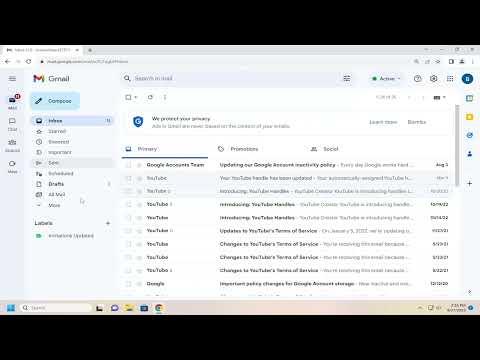To use Gmail to send emails from your other email addresses, you’ll first need to access your Gmail account and configure it to handle emails from those addresses. Start by signing into your Gmail account on your computer. Once you’re in, click the gear icon in the upper right corner to access the “Settings” menu. From there, select “See all settings” to open the full settings menu.
In the settings menu, navigate to the “Accounts and Import” tab. Here, you’ll find a section labeled “Send mail as.” This is where you’ll be able to add the email addresses you want to send from. Click the “Add another email address” link to start the process of adding a new email address.
A pop-up window will appear asking you to enter the email address you wish to use. Type in the email address and click “Next Step.” You will then need to configure the SMTP server settings for that email address. This information is usually provided by your email service provider. If you’re unsure of these settings, check with your provider or look up their support documentation.
Enter the SMTP server details, including the server address, port number, and your login credentials for that email account. Gmail will also ask you to confirm that you own the email address you’re adding. To do this, Gmail will send a verification code to the email address you’re adding. Check your email, retrieve the code, and enter it into the provided field in Gmail.
Once you’ve completed these steps, your new email address will be added to your Gmail account. You can now choose which email address you want to use when composing a new message. When you click “Compose” to start a new email, you’ll see a drop-down menu next to the “From” field where you can select the email address you want to send from. This allows you to manage multiple email addresses from a single Gmail interface.
If you want to delve deeper into managing your email addresses in Gmail, you might also consider setting up email forwarding or using labels and filters to organize incoming messages. Forwarding can help ensure that emails sent to other addresses are automatically routed to your Gmail inbox, while labels and filters can help keep your email organized and easily searchable.
Overall, using Gmail to send emails from your other addresses offers a convenient way to manage multiple email accounts. By configuring the settings correctly, you can ensure that you have ultimate control over which address your emails are sent from and maintain a streamlined workflow.