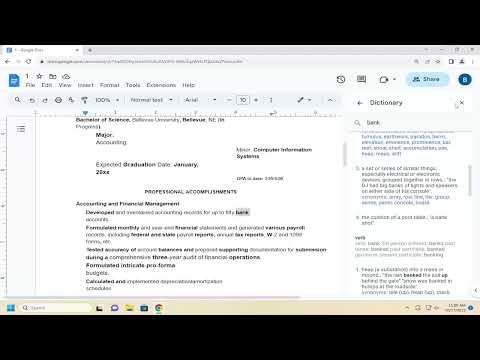I often find myself in the middle of writing projects, whether it’s crafting an article, drafting a report, or composing an email. One of the tools that has become indispensable to me in these tasks is Google Docs. Its integration with various features and tools makes it a powerful platform for writing and editing. One feature that stands out in particular is the dictionary tool. This functionality can be incredibly helpful for ensuring accuracy and precision in my writing, and I’ve developed a straightforward process for using it effectively.When I first started using Google Docs, I didn’t realize how much I could benefit from the dictionary tool. I would often find myself second-guessing the spelling of words or the proper usage of certain terms. This uncertainty would slow me down and disrupt my flow. But once I discovered the dictionary feature and learned how to utilize it, my writing process became much smoother and more efficient.To begin with, accessing the dictionary in Google Docs is quite simple. I open my document in Google Docs and then click on the ‘Tools’ menu at the top of the screen. From the dropdown menu, I select ‘Dictionary’. This action opens a small window on the right side of my screen where I can input the word I want to check.As I type the word into the search box, I appreciate how Google Docs provides instant feedback. The dictionary window not only shows the correct spelling of the word but also offers its definition, which is incredibly useful. For instance, if I’m unsure about the meaning of a word or if it has multiple meanings, I can easily look it up to ensure I’m using it in the right context. This is particularly valuable when I’m writing complex documents or trying to ensure that my language is precise and appropriate for the topic at hand.Another feature of the dictionary tool that I find particularly useful is its ability to suggest synonyms. If I’m looking for a different word to avoid repetition or to better convey my intended meaning, I can use the dictionary to find suitable alternatives. This can significantly enhance the quality of my writing by expanding my vocabulary and helping me to find just the right word for each context.One of the key benefits of using the dictionary tool in Google Docs is that it is integrated directly into the writing environment. I don’t have to switch between applications or open a separate dictionary website. Everything I need is accessible within the document I’m working on. This seamless integration helps me to maintain my focus and keeps my workflow uninterrupted.Additionally, I’ve found that the dictionary tool is not just about checking spelling and definitions. It also helps me with grammar and usage. For example, if I’m uncertain whether a word should be hyphenated or not, or if I’m unsure about the correct grammatical form of a word, the dictionary provides guidance. This helps me to adhere to proper language conventions and avoid common mistakes.However, I’ve also learned that while the dictionary tool is very helpful, it’s not infallible. Sometimes, it may not provide the most nuanced definitions or it might not include specialized terminology. In those cases, I complement the Google Docs dictionary with other resources, such as dedicated thesauruses or industry-specific dictionaries. This ensures that I get the most accurate and comprehensive information for my writing needs.One of the aspects I appreciate about the Google Docs dictionary is its ability to learn from my writing habits. Over time, as I use certain words or phrases frequently, the tool seems to become more attuned to my style and preferences. This makes the dictionary even more useful, as it becomes more aligned with the specific needs of my writing.In summary, using the dictionary in Google Docs has become an integral part of my writing routine. The convenience of having a dictionary directly within the document helps me to write more efficiently and accurately. The ability to quickly check spelling, definitions, and synonyms enhances the quality of my work and helps me to communicate more effectively. While it’s important to recognize its limitations and supplement it with other resources when necessary, the dictionary tool in Google Docs remains a valuable asset in my writing toolkit.
How to Use the Dictionary in Google Docs [Guide]