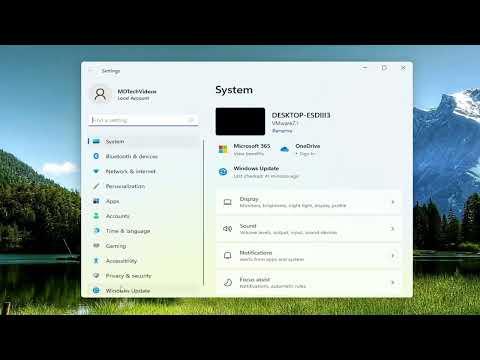When I needed to check the update history on my Windows 11 laptop, I realized that I hadn’t done it in a while. I wanted to see which updates had been installed recently and whether any issues had arisen from them. It turned out to be a straightforward process, but I wanted to document it to make sure I could refer back to it if needed or share it with others who might find it useful.Firstly, I opened the Start menu by clicking on the Windows icon at the bottom-left corner of my screen. From there, I typed “Settings” into the search bar and clicked on the Settings app from the search results. Alternatively, I could have used the keyboard shortcut by pressing Win + I to directly open the Settings window.Once the Settings window was open, I navigated to the “Update & Security” section. This section is crucial for managing updates and ensuring that my system remains up-to-date with the latest patches and improvements. In Windows 11, the “Update & Security” option has been renamed to just “Windows Update,” which is located directly in the Settings menu. However, the process is quite similar in both Windows 10 and Windows 11.In the “Windows Update” section, I looked for a link that said “Update history” and clicked on it. This link provided me with a detailed view of all the updates that had been installed on my system. The update history is categorized into several sections, such as “Quality Updates,” “Driver Updates,” “Definition Updates,” and “Feature Updates.”The “Quality Updates” section lists all the cumulative updates that Microsoft releases periodically. These updates often include security fixes, performance improvements, and bug fixes. By reviewing this list, I could see which updates had been installed on my system and whether any were pending.Next, I looked at the “Driver Updates” section. This section shows updates related to hardware drivers that were installed through Windows Update. Sometimes, updating drivers can resolve hardware issues or enhance performance, so it was helpful to review this history to ensure that my drivers were current.The “Definition Updates” section was another area I examined. These updates are related to the Windows Defender antivirus definitions and are crucial for keeping my system protected against the latest threats. Regularly checking this section helped me ensure that my antivirus definitions were always up-to-date.The “Feature Updates” section, which is more prominent in Windows 10 but still available in Windows 11, provides information about major updates that bring new features and significant changes to the operating system. These updates are typically released once or twice a year and often include new functionalities or enhancements to existing features.In addition to these sections, I noticed that there was an option to view “Uninstall Updates” at the top of the Update History page. Clicking this link allowed me to see a list of updates that I could potentially remove if I encountered any issues. It was a useful feature in case I needed to roll back a problematic update.After reviewing the update history, I felt more informed about the state of my system. If there had been any issues related to recent updates, I could have addressed them by either looking up specific error codes or seeking solutions online. The ability to check update history is particularly valuable for troubleshooting problems or ensuring that my system remains stable and secure.In summary, accessing and reviewing the update history in Windows 11 and Windows 10 is a simple yet essential task. By navigating to the “Windows Update” section in the Settings app and selecting the “Update history” link, I was able to see a comprehensive list of installed updates, categorized by type. This feature allowed me to stay informed about the state of my system and address any issues that might arise from recent updates.
How to View Update History in Windows 11/10 [Tutorial]