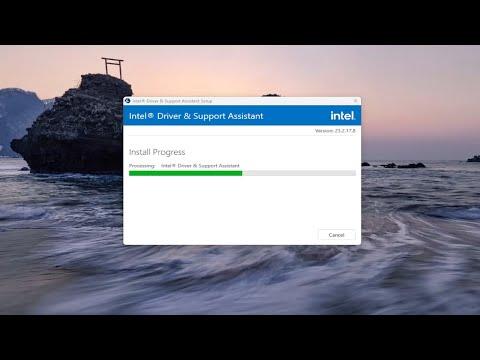I recently faced an annoying issue with my computer. It all started one day when I noticed that my system was running sluggishly. Programs that usually opened almost instantaneously began taking ages, and the entire experience felt frustratingly slow. After a bit of investigation, I discovered that my CPU and memory usage were unusually high. My curiosity led me to a task manager, where I found the culprit: Igfxext.exe.
Igfxext.exe is part of Intel’s Graphics Driver package, specifically associated with the Intel Graphics Extension. It’s a process responsible for managing some aspects of the graphics display. However, in my case, it was causing excessive CPU and memory usage, which was not only draining my system resources but also impacting my overall computer performance.
At first, I was baffled by why this particular process was using so many resources. I hadn’t recently updated my graphics drivers or installed any new software that might have led to this problem. I decided to delve deeper into the issue. I started by searching online for any common solutions or fixes for high CPU and memory usage related to Igfxext.exe. It didn’t take long before I realized that this was a known issue for many users, and several potential solutions seemed to be recommended.
The first step in solving the problem was to update my graphics drivers. Sometimes, bugs in the driver can cause such high resource usage. I went to the Intel website and downloaded the latest driver for my graphics card. After installing the update and restarting my computer, I checked the task manager again. To my relief, the CPU and memory usage had decreased significantly. However, the problem didn’t completely disappear, and I still faced some minor issues.
The next step I took was to adjust the graphics settings. High performance graphics settings can sometimes cause unnecessary strain on the system. I went into the Intel Graphics Control Panel and adjusted the settings to a more balanced or power-saving mode. This change seemed to help further reduce the CPU and memory usage associated with Igfxext.exe.
Still, there were moments when I noticed occasional spikes in CPU usage. I decided to explore other solutions. Another common suggestion was to disable the Igfxext.exe process if it was not crucial for my day-to-day activities. However, before taking such a drastic step, I wanted to ensure that there would be no adverse effects on my system’s functionality. I looked into whether Igfxext.exe was essential for my graphics performance and discovered that it wasn’t critical for basic operations.
I proceeded to disable the Igfxext.exe process via the task manager. This involved ending the task and setting the program not to start up with Windows. Disabling it temporarily resolved the issue, as my system performance improved dramatically without it consuming unnecessary resources. Nevertheless, I was cautious about this solution because it meant that I wouldn’t have the enhanced features provided by Intel’s graphics extension.
The next logical step was to perform a clean reinstall of the Intel graphics drivers. Sometimes, corrupted installations can lead to such issues. I uninstalled the current drivers through the control panel, then downloaded a fresh copy from the Intel website and installed it. This clean installation resolved several issues and improved system performance further. After the reinstall, I noticed that Igfxext.exe no longer consumed excessive resources.
Lastly, I ran a full system scan using my antivirus software to ensure that no malware was causing the high resource usage. In some cases, malware can disguise itself as legitimate processes like Igfxext.exe, which might explain the unusual behavior. Fortunately, my scan came back clean, which ruled out malware as the cause of the problem.
In summary, tackling the issue with Igfxext.exe involved a series of steps: updating graphics drivers, adjusting graphics settings, disabling the process temporarily, performing a clean reinstall of drivers, and running a malware scan. Each step contributed to reducing the CPU and memory usage, ultimately leading to a noticeable improvement in my computer’s performance. While the issue was frustrating initially, the solution proved effective and restored my system to its optimal functioning.