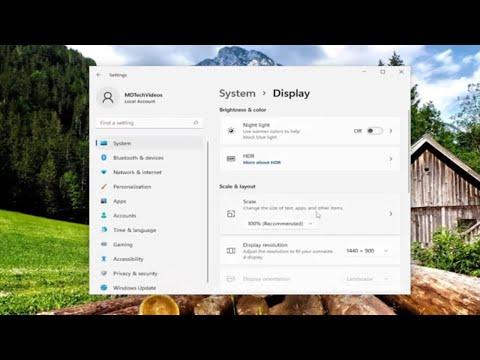I remember the first time I encountered the “Input Signal Out Of Range” error on my monitor. It was a day like any other, with the usual routine of turning on my computer and getting ready to dive into work. However, as I powered up my system, I was met with an unexpected and frustrating message: “Input Signal Out Of Range. Change Settings.” My monitor displayed nothing but this cryptic error, leaving me feeling both puzzled and helpless.
At first, I thought it might be a temporary glitch. I fiddled with the cables, ensuring everything was securely connected. When that didn’t work, I tried rebooting my computer several times, hoping that maybe it was just a fleeting issue that would resolve itself. Unfortunately, each attempt led to the same error message, and my screen remained stubbornly blank. The initial frustration grew into anxiety as I wondered what had gone wrong and how I could fix it.
My first instinct was to consult online forums and user guides for advice. I quickly learned that the “Input Signal Out Of Range” message typically appears when the monitor receives a signal it can’t handle, often due to the computer’s display settings being set too high for the monitor to process. This issue can occur after changing the resolution settings or if there’s a mismatch between the graphics card settings and the monitor’s capabilities. Knowing this, I decided to delve deeper into potential solutions.
The ultimate solution began with understanding the basics of how display settings work. I knew I had to adjust the resolution and refresh rate settings to align with my monitor’s specifications. Since I couldn’t access the display settings directly through the monitor due to the error message, I had to find another way to make these changes.
I first attempted to start my computer in Safe Mode. Safe Mode loads the operating system with minimal drivers and settings, which sometimes allows access to display settings even when the usual interface is unavailable. To enter Safe Mode, I restarted my computer and pressed the F8 key repeatedly before Windows started loading. This took me to a menu where I selected “Safe Mode with Networking.” Once my system booted into Safe Mode, I could finally access the display settings.
In Safe Mode, I navigated to the Control Panel and opened the Display Settings. There, I adjusted the screen resolution to a lower setting that was more likely to be supported by my monitor. I also checked the refresh rate settings and set them to a standard value that I knew my monitor could handle, such as 60 Hz. After making these adjustments, I applied the changes and restarted my computer.
To my relief, when my computer rebooted normally, the “Input Signal Out Of Range” message was gone, and my monitor displayed the desktop as expected. The solution had worked, and I was able to return to my usual work routine. However, the experience taught me the importance of understanding the compatibility between my hardware components and the settings they require.
Looking back, the problem was a valuable lesson in troubleshooting and patience. It reminded me that technology issues, while often frustrating, can usually be resolved by systematically testing and adjusting settings. By taking the time to research and carefully follow troubleshooting steps, I was able to overcome the error and restore normal functionality to my monitor.
In the future, if I encounter similar issues, I’ll be better prepared to handle them with the knowledge I gained from this experience. I now understand that display errors like “Input Signal Out Of Range” are often related to settings mismatches and can usually be resolved by adjusting resolution and refresh rate settings. By approaching the problem methodically and using Safe Mode when necessary, I can address such issues more effectively and minimize downtime.