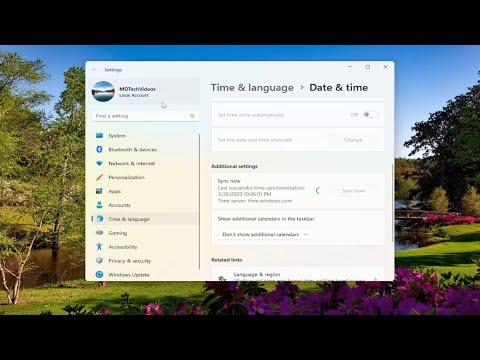When I encountered the error code 0x800b0101 while trying to install an app from the Microsoft Store, I knew it was going to be a bit of a challenge. This particular error usually indicates a problem with the system’s security certificates or the Windows Update components. The issue can be quite frustrating, especially when you need to get an app up and running urgently. I decided to tackle this problem head-on, and here’s how I resolved it.First, I started by checking my internet connection to ensure it was stable. Sometimes, a weak or intermittent connection can cause issues with app installations. Fortunately, my internet was working fine, so I moved on to the next step.I then took a closer look at the error code itself. Error code 0x800b0101 is associated with a problem related to the system’s certificates. This typically means there’s an issue with the system’s trust store or its ability to verify the authenticity of the app being downloaded. Given this, I suspected that the issue could be due to corrupted or outdated system files.My first step was to update Windows. I went to Settings, then Update & Security, and clicked on Check for updates. Windows began searching for any available updates. If there were any pending updates, I made sure to install them all. Sometimes, simply updating Windows can resolve underlying issues related to system components.Next, I decided to run the Windows Store Apps Troubleshooter. To do this, I went to Settings, then Update & Security, and selected Troubleshoot. I found the Windows Store Apps troubleshooter and ran it. This tool automatically detects and fixes problems with the Microsoft Store and its associated apps. While this tool was running, I followed its prompts and let it attempt to resolve the issue. Unfortunately, the troubleshooter didn’t fix the problem, so I moved on to other potential solutions.One thing that often helps with certificate-related issues is resetting the Microsoft Store. To reset the Microsoft Store, I pressed Win + R to open the Run dialog box, then typed in wsreset.exe and pressed Enter. This command clears the cache and resets the Microsoft Store without affecting installed apps or user data. After the reset, I restarted my computer and tried installing the app again. Still, I encountered the same error code.Realizing that the problem might be related to system files, I decided to run a System File Checker (SFC) scan. This tool scans and repairs corrupted system files. To run the SFC scan, I opened Command Prompt as an administrator by right-clicking the Start button and selecting Command Prompt (Admin). In the Command Prompt window, I typed sfc /scannow and pressed Enter. The scan took some time, but it eventually completed. If the scan found and repaired any issues, I restarted my computer and tried the app installation once more. Unfortunately, the error persisted.Not giving up, I turned to the Deployment Imaging Service and Management Tool (DISM) to repair the Windows image. I opened Command Prompt as an administrator again and typed the following commands one by one, pressing Enter after each:DISM /Online /Cleanup-Image /CheckHealthDISM /Online /Cleanup-Image /ScanHealthDISM /Online /Cleanup-Image /RestoreHealthThese commands check the health of the Windows image and attempt to repair any issues. After running these commands, I restarted my computer and tried to install the app from the Microsoft Store once more. Unfortunately, the error 0x800b0101 still appeared.At this point, I considered that the problem might be related to Windows Update components. I decided to reset Windows Update components manually. This process involves stopping Windows Update services, deleting temporary files, and restarting the services. Here are the steps I followed:I opened Command Prompt as an administrator.I stopped the Windows Update services by typing the following commands and pressing Enter after each:arduinoCopy codenet stop wuauserv
net stop cryptSvc
net stop bits
net stop msiserver
I then renamed the SoftwareDistribution and Catroot2 folders by typing:mathematicaCopy coderen C:\Windows\SoftwareDistribution SoftwareDistribution.old
ren C:\Windows\System32\catroot2 Catroot2.old
After renaming these folders, I restarted the Windows Update services by typing:sqlCopy codenet start wuauserv
net start cryptSvc
net start bits
net start msiserver
I closed Command Prompt and restarted my computer.After completing these steps, I attempted to install the app again from the Microsoft Store. To my relief, the installation proceeded without any errors. It was a long process with multiple steps, but eventually, I managed to resolve the issue with error code 0x800b0101.In summary, resolving the error code 0x800b0101 involved a combination of updating Windows, resetting the Microsoft Store, running system file checks, and manually resetting Windows Update components. While it took some time and effort, following these steps helped me overcome the installation error and successfully install the app.
Installation Failed With Error Code 0x800b0101 While Installing An App From The Microsoft Store FIX