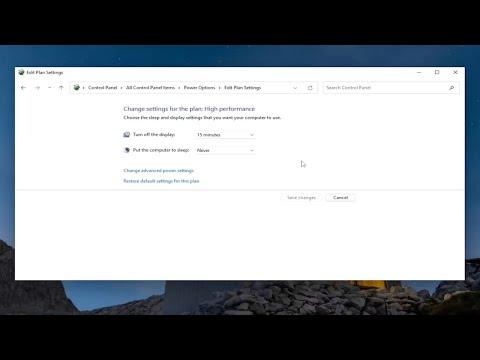I recently faced an issue that seemed pretty confusing at first. I had always been able to manage my laptop’s power settings effortlessly—whether it was setting it to sleep when I closed the lid or adjusting other options to suit my needs. But one day, when I went to check or modify these settings on my Windows 11 laptop, I noticed something strange: the “Lid open action” setting was missing from the Power Options menu. I couldn’t find any way to configure what should happen when I opened or closed the laptop lid. It was as if the option had just vanished.
Initially, I was stumped. I tried restarting my laptop, thinking it might be a temporary glitch. I also checked if there were any pending updates that might be causing this issue, but everything seemed up to date. I even searched online, only to find that others were facing similar problems, with no clear solution in sight. It was a bit frustrating because I had relied on these settings to manage how my laptop behaved in different scenarios.
After some more digging, I discovered that the issue could be due to a couple of reasons. One possibility was that recent updates or system changes might have affected the power options configuration. Another was that certain system files might have become corrupted, causing specific settings to disappear from the interface.
Determined to resolve the issue, I decided to take a methodical approach. First, I checked the power settings via the Control Panel. I navigated to Control Panel > Hardware and Sound > Power Options, and from there, I clicked on “Choose what closing the lid does.” To my disappointment, the settings for lid actions were still missing.
Next, I explored the Windows Registry Editor, a tool that allows deeper access to system configurations. I knew that modifying the Registry could be risky, so I made sure to back it up first. I accessed the Registry Editor by typing “regedit” in the Windows search bar and pressing Enter. Once there, I navigated to the path HKEY_LOCAL_MACHINE\SYSTEM\CurrentControlSet\Control\Power. I checked the values here to see if anything was amiss.
Upon examining the registry keys, I noticed that some values related to power settings were missing or incorrectly configured. After some research, I found that these registry values could be restored or corrected manually. However, this process required careful adjustments to avoid further issues.
I also discovered that updating the system’s power management drivers might resolve the issue. To do this, I went to Device Manager by right-clicking the Start button and selecting it from the menu. In Device Manager, I expanded the “System devices” section and located the “Microsoft ACPI-Compliant Control Method Battery” driver. I right-clicked on it and selected “Update driver,” choosing the option to search automatically for updated driver software.
After the update, I restarted my laptop and checked the Power Options again. To my relief, the “Lid open action” settings were back. It seemed that updating the driver had restored the missing configuration options. I was able to set my laptop to sleep, shut down, or do nothing when I closed or opened the lid, just like before.
To ensure that the problem didn’t recur, I performed a full system scan using Windows Defender. This scan helped to identify and fix any remaining issues related to system files or settings. I also created a system restore point, which provided a safety net in case similar problems arose in the future.
In summary, encountering a missing “Lid open action” option in Windows 11/10 Power Options can be perplexing, but it is usually resolvable through a few steps. Checking for system updates, updating drivers, and modifying registry settings can often restore missing configurations. If you’re facing similar issues, I recommend following these steps methodically and backing up important data before making significant changes.