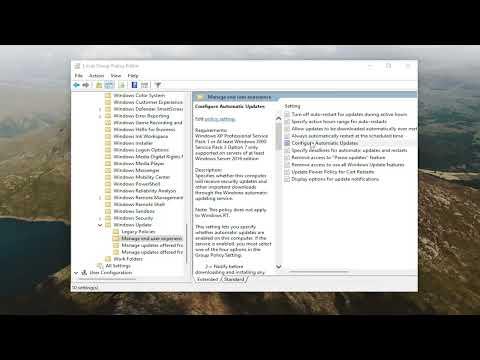When I first encountered the issue of Windows 11 automatically downloading and installing updates without giving me a heads-up, it felt like I had lost control over my own system. It started one day when I was working on an important project. Just as I was finishing up, my computer suddenly began to restart to apply an update. I hadn’t been prompted or notified in advance, and the unexpected reboot not only interrupted my work but also delayed my progress significantly. Frustrated by the lack of control, I decided to dive into finding a solution to prevent this from happening again.
I began by exploring the update settings in Windows 11, hoping to find an option that would allow me to be notified before any updates were downloaded or installed. I navigated to the Settings app and went to Update & Security. Here, I discovered that while Windows 11 provides some options for managing updates, the default behavior was still to automatically download and install them. I realized that to solve this issue, I needed to delve deeper into the system’s settings and possibly use some advanced configurations.
My first step was to check the Windows Update settings for any options that might let me adjust how updates were handled. I found the “Advanced options” section under Windows Update settings. In this area, I saw some choices related to update notifications, but they did not fully address my need for pre-download notifications. This led me to search online for more detailed methods to get the ultimate control over update management.
After some research, I discovered that Windows 11 has a feature that allows users to configure update settings through the Group Policy Editor or the Registry Editor, which could provide the level of control I was looking for. However, these tools come with their own risks and complexities. I decided to proceed with caution, ensuring that I followed instructions carefully to avoid any potential issues.
I began with the Group Policy Editor, which is a tool available in some editions of Windows 11, such as Pro and Enterprise. I opened the Group Policy Editor by pressing Win + R to bring up the Run dialog, typing gpedit.msc, and hitting Enter. Once in the Group Policy Editor, I navigated to the following path: Computer Configuration > Administrative Templates > Windows Components > Windows Update. Here, I found several policies that I could configure. The policy titled “Configure Automatic Updates” seemed particularly relevant.
By double-clicking on this policy, I was able to configure it to notify me before downloading and installing updates. I selected the “Enabled” option and then chose the appropriate setting that would ensure I received notifications before any update was downloaded or installed. After applying these changes, I closed the Group Policy Editor and restarted my computer to ensure that the new settings took effect.
For those who might not have access to the Group Policy Editor, I also explored an alternative method using the Registry Editor. I accessed the Registry Editor by pressing Win + R, typing regedit, and hitting Enter. I navigated to the following path: HKEY_LOCAL_MACHINE\SOFTWARE\Policies\Microsoft\Windows\WindowsUpdate\AU. If the AU key did not exist, I created it. Within this key, I added a new DWORD (32-bit) Value named “NoAutoUpdate” and set its value to 1.
These changes were designed to provide me with notifications before updates were downloaded and installed. After making these adjustments, I was relieved to find that my Windows 11 system now alerted me about available updates and allowed me to decide when to download and install them. This control made a significant difference, allowing me to manage my time and work more effectively.
Ultimately, the process of regaining control over Windows updates required some technical adjustments and a bit of patience. By leveraging the Group Policy Editor and Registry Editor, I was able to tailor the update experience to better fit my needs. The newfound ability to be notified before updates were applied restored my sense of control over my system and helped prevent future disruptions during critical work periods.