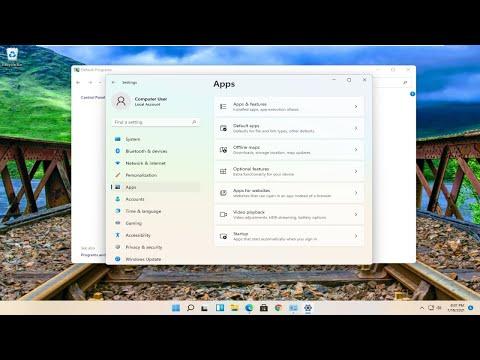To improve your laptop’s WiFi signal speed on Windows, follow these steps. First, ensure your laptop’s WiFi adapter drivers are updated. Go to Device Manager, find Network Adapters, right-click on your WiFi adapter, and select “Update Driver.” This can resolve compatibility issues and enhance performance.Next, adjust your power settings. Navigate to Control Panel > Hardware and Sound > Power Options, then click “Change plan settings” and “Change advanced power settings.” Expand the Wireless Adapter Settings and set the Power Saving Mode to “Maximum Performance.” This adjustment prevents the WiFi adapter from throttling performance to save battery life.Additionally, optimize your network settings. Access the Network and Sharing Center from the Control Panel, click on your WiFi connection, and select “Properties.” Double-click on Internet Protocol Version 4 (TCP/IPv4) and ensure “Obtain an IP address automatically” and “Obtain DNS server address automatically” are selected. This configuration helps avoid network conflicts and improves connectivity.You might also want to adjust your WiFi adapter settings. Go to Device Manager, right-click on your WiFi adapter, select “Properties,” and under the “Advanced” tab, tweak settings such as Channel Width and Preferred Band. For Channel Width, choose 40 MHz or Auto if your router supports it. For Preferred Band, select 5 GHz if your router supports dual-band.Further, ensure your laptop is free from interference. Electronic devices, metal objects, and thick walls can weaken your signal. Try to position your laptop closer to the router and avoid obstructions.Finally, consider updating your router’s firmware. Manufacturers often release updates to improve performance and security. Check the router’s settings via its IP address in a web browser, and follow the manufacturer’s instructions to apply updates.By implementing these steps, you should notice an improvement in your laptop’s WiFi speed. If problems persist, checking your ISP or consulting a professional might be necessary.
Make Your Laptop’s WiFi Signal Faster On Windows 11/10/8/7 [SOLVED]