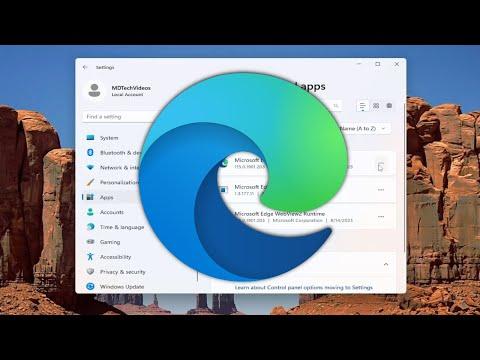I recently encountered a frustrating issue with Microsoft Edge where it would freeze or crash whenever I tried to open a PDF file. As someone who relies heavily on digital documents for work and personal projects, this problem was particularly inconvenient. My initial reaction was a mix of annoyance and confusion, given that Edge is supposed to have robust support for PDF files. Determined to find a solution, I set out on a troubleshooting journey to fix the problem.
My first step was to ensure that my Microsoft Edge browser was up to date. Sometimes, bugs and glitches can be resolved through updates, so I navigated to the browser settings, checked for updates, and installed any that were available. After updating Edge, I restarted my computer to make sure the changes took effect. However, despite these efforts, the problem persisted. This led me to believe that the issue might be deeper than a simple software update could resolve.
Next, I decided to delve into the browser’s PDF settings. Microsoft Edge comes with built-in PDF viewer functionality, and there’s a chance that the settings might have been misconfigured. I went to the settings menu, selected the “Privacy, search, and services” section, and then navigated to “Site permissions” followed by “PDF documents.” I made sure that the option to “Open PDF files in the default PDF viewer application” was unchecked, so that Edge would handle PDF files natively. This adjustment seemed like a logical step, but it didn’t resolve the issue.
Realizing that the problem might not be limited to the browser settings alone, I considered that there might be a conflict with extensions or add-ons. To test this theory, I started Edge in InPrivate mode, which disables all extensions. I attempted to open a PDF file in this mode, and to my dismay, the problem remained. This indicated that the issue was likely not related to any extensions or add-ons that I had installed.
Given that the problem persisted across different modes and settings, I decided to explore potential corruption in the browser’s user profile. Edge profiles can sometimes become corrupted, leading to unpredictable behavior. To troubleshoot this, I created a new user profile within Edge and tried to open the same PDF file. Surprisingly, the PDF opened without any issues in the new profile. This discovery was a crucial breakthrough, suggesting that the problem was indeed linked to the original user profile.
To address this, I opted to reset the original user profile. I backed up important data and bookmarks from the original profile and then reset the profile settings. After resetting, I tested the PDF functionality once again, and thankfully, the problem was resolved. The PDF files opened smoothly without causing the browser to freeze or crash. This solution restored my confidence in Edge’s ability to handle PDFs effectively.
In addition to resolving the immediate issue, I also wanted to ensure that it wouldn’t recur. I conducted a thorough scan of my computer for malware or other issues that might impact browser performance. I used a reliable antivirus program to perform a full system scan and confirmed that my computer was clean. Additionally, I checked for any conflicting software that might interfere with Edge’s operation. Ensuring a clean and well-maintained system was a critical step in preventing future problems.
After successfully resolving the issue, I took some time to reflect on the experience. It was clear that the root of the problem was tied to the user profile corruption within Edge, a factor that wasn’t immediately apparent. This experience highlighted the importance of exploring multiple angles when troubleshooting technical problems and not jumping to conclusions based solely on initial observations.
Overall, while the issue with Microsoft Edge freezing or crashing when opening PDF files was initially frustrating, the process of identifying and fixing the problem was a valuable learning experience. By systematically addressing potential causes, from browser settings and extensions to user profile issues, I was able to restore functionality and enhance my understanding of troubleshooting techniques. This resolution not only improved my productivity but also reinforced the importance of a methodical approach to solving technical issues.