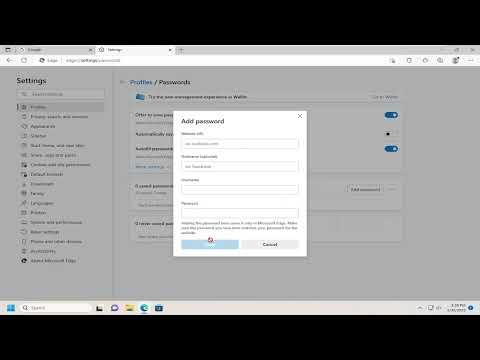I was having an increasingly frustrating issue with Microsoft Edge. Despite my best efforts, my saved passwords kept vanishing, making it nearly impossible to keep up with my numerous online accounts. It started innocuously enough: I noticed a few passwords weren’t saving, but soon it escalated to the point where I couldn’t rely on Edge to remember any of my login credentials. It was as if every time I closed the browser, my passwords disappeared into thin air.
Initially, I thought it might be a glitch or a temporary hiccup. I tried restarting my computer and updating Edge to the latest version, hoping these actions would resolve the problem. However, the issue persisted. Every time I logged back into Edge, I had to re-enter all my passwords manually. This was not only inconvenient but also raised concerns about my browser’s reliability.
Determined to find a solution, I decided to delve deeper into the settings and options of Microsoft Edge. I began by exploring the “Settings” menu, where I hoped to find something that could shed light on why my passwords were disappearing. I checked under the “Privacy, Search, and Services” section and then navigated to “Password and autofill” settings. To my dismay, everything appeared to be configured correctly. My passwords were set to be saved, and there were no conflicting settings that should have interfered with their storage.
Next, I investigated the possibility of a conflict with extensions. I disabled all my browser extensions and restarted Edge, but the problem persisted. This led me to suspect that there might be an issue with the browser’s profile itself. I created a new profile to see if the problem was isolated to my existing one. Surprisingly, the new profile saved passwords without any issues. This discovery suggested that the root of the problem lay within my original profile.
To address the issue, I decided to back up my data from the problematic profile. I exported my bookmarks and other important information to ensure I wouldn’t lose anything crucial. After backing up, I removed the old profile and set up a new one from scratch. I then imported my bookmarks and reconfigured my settings to mirror those of the old profile.
Once my new profile was set up, I tested the password saving feature by logging into a few websites and allowing Edge to save the credentials. To my relief, the passwords were stored correctly and appeared as expected when I reopened the browser. It was a relief to know that the issue was resolved, and my passwords were safe.
In addition to recreating my profile, I also ensured that Edge was fully updated to the latest version. Microsoft frequently releases updates that address various bugs and improve overall performance. Keeping the browser updated is crucial for maintaining its functionality and security.
I also reviewed my Edge settings related to synchronization. Edge allows you to sync your passwords across devices if you’re signed in with a Microsoft account. Ensuring that synchronization is enabled can help keep your passwords consistent and accessible across different devices, reducing the risk of encountering similar issues in the future.
As an added precaution, I decided to enable the two-factor authentication feature for my Microsoft account. This adds an extra layer of security and provides peace of mind that even if something goes wrong, my account remains protected.
In retrospect, dealing with the disappearing passwords was an inconvenience, but it also served as a learning experience. By diving into the settings and thoroughly investigating the problem, I was able to identify the root cause and implement a solution. My new profile setup has been functioning flawlessly, and I haven’t encountered any further issues with password saving.
Moving forward, I plan to regularly back up my data and keep a close eye on Edge’s updates. Ensuring that my browser is always up-to-date and properly configured will help me avoid similar problems in the future. Additionally, maintaining good security practices, such as using strong, unique passwords for different accounts and enabling two-factor authentication, will further safeguard my online presence.
Overall, while it was a challenge to resolve the issue with Microsoft Edge, the ultimate solution involved a mix of troubleshooting, profile management, and proactive measures. It’s essential to stay vigilant and responsive to any browser-related problems to ensure a smooth and secure browsing experience.