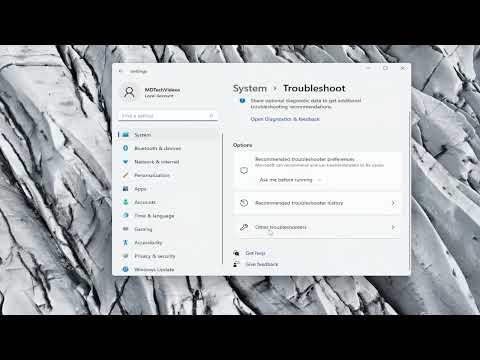I remember the first time I encountered the issue of the Microsoft Hosted Network Virtual Adapter disappearing from Device Manager in Windows 10. I had been working on setting up a virtual Wi-Fi network to share my internet connection with a couple of devices. Everything seemed to be going smoothly until I noticed that the option to create a hosted network was missing. Initially, I thought it might be a temporary glitch, but as I delved deeper, it became apparent that the problem was more persistent and complex than I anticipated.
The issue became clear when I checked the Device Manager and saw that the Microsoft Hosted Network Virtual Adapter was nowhere to be found. I had always used this adapter to enable my computer to act as a Wi-Fi hotspot, so its sudden absence was not only confusing but also disruptive. Without it, I was unable to share my internet connection, which was a critical feature for my current setup.
After some research, I found that this issue can occur for several reasons, including driver problems, Windows updates, or changes in network settings. I started by checking for any recent updates or changes in my system that might have affected the adapter. It became evident that a recent Windows update might have inadvertently removed or disabled the necessary drivers.
The first step I took was to update my network drivers. I went to the Device Manager, right-clicked on the network adapters section, and selected the option to search for updated drivers. Windows tried to find and install any available updates, but unfortunately, it didn’t resolve the issue. The Microsoft Hosted Network Virtual Adapter was still missing, and I realized that I needed a more targeted approach.
Next, I decided to manually reinstall the network drivers. I downloaded the latest drivers from the official website of my network adapter’s manufacturer. After downloading the drivers, I went back to Device Manager, removed the existing network adapter drivers, and installed the new ones. This process included uninstalling the problematic driver, restarting the computer, and then installing the new driver version. Despite these efforts, the Microsoft Hosted Network Virtual Adapter remained elusive.
Frustrated but determined, I continued my troubleshooting by exploring other potential causes. I checked the Windows Services and found that the “WLAN AutoConfig” service was not running. This service is crucial for managing wireless networks, so I started it manually and set it to run automatically on startup. Restarting my computer after this adjustment, I hoped that this would prompt the system to recognize the virtual adapter.
Unfortunately, this didn’t work either. It was clear that I needed a more comprehensive solution. I came across a forum post suggesting that the issue might be related to a conflict between the network stack and Windows system files. I decided to run a series of built-in Windows troubleshooting tools, such as the Network Troubleshooter and the System File Checker (SFC). The Network Troubleshooter didn’t find any issues, but the SFC scan revealed some corrupted system files. After allowing the tool to repair these files, I restarted my computer and checked the Device Manager once again.
The repairs made by the SFC tool did not immediately restore the missing adapter. It was time to try a more drastic measure: resetting the network settings. I went to the Network & Internet settings and selected the option to reset network settings. This step removed all network adapters and reinstalled them, effectively refreshing all network configurations. After performing this reset, I restarted my computer, hoping that this would restore the Microsoft Hosted Network Virtual Adapter.
Upon restarting, I checked the Device Manager and, to my relief, the Microsoft Hosted Network Virtual Adapter reappeared. It was a satisfying moment to see the adapter listed again, and I was able to proceed with creating my virtual Wi-Fi network without further issues. This solution turned out to be effective, and the network sharing feature was restored.
In hindsight, the process of troubleshooting this issue was a valuable learning experience. It taught me about the intricacies of network drivers, system files, and the importance of keeping software and drivers up-to-date. If anyone else encounters a similar problem, I would recommend starting with driver updates and system file checks, and if those don’t work, considering a network reset as a final step. This approach, while somewhat time-consuming, ultimately resolved the issue and restored my ability to share my internet connection seamlessly.