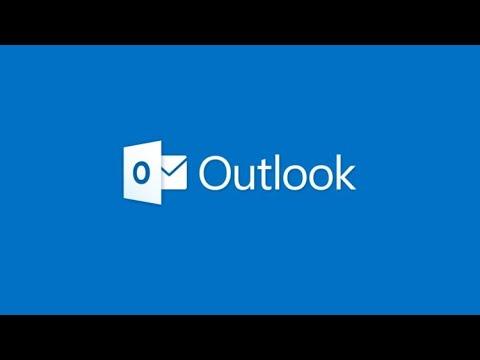Changing the email composing format in Microsoft Outlook can be crucial for ensuring your messages are presented exactly how you want them to be. Whether you’re looking to switch to Rich Text, Plain Text, or HTML formats, the process is fairly straightforward, but it does vary slightly depending on which version of Outlook you’re using. Let me guide you through the steps I took to change my email composing format, and hopefully, it will help you as well.First, I opened Microsoft Outlook on my computer. For this example, I was using Outlook 365, but the steps are similar in other versions as well. To begin with, I needed to make sure that my default email format was set according to my preferences. This was important because it would determine how all my outgoing emails would be formatted unless specified otherwise for a particular email.I navigated to the “File” tab at the top-left corner of the window. From there, I selected “Options” to open the Outlook Options dialog box. This step is crucial as it lets you access a range of settings to customize your Outlook experience.In the Outlook Options dialog box, I clicked on “Mail” in the left-hand sidebar. This section contains various settings related to composing, sending, and receiving emails. To change the email format, I needed to look for the “Compose messages” section. Here, I found a drop-down menu labeled “Compose messages in this format.”Clicking on this drop-down menu revealed the three formatting options: HTML, Rich Text, and Plain Text. I knew that HTML was the most versatile format, allowing me to include images, links, and various text formatting options such as bold, italics, and different fonts. Rich Text was somewhat similar to HTML but did not support web-based formatting and images as extensively. Plain Text, on the other hand, offered a simple, unformatted text without any enhancements.I selected the format that best suited my needs. For most of my professional emails, I preferred HTML due to its flexibility and the ability to create visually appealing messages. After selecting HTML, I clicked “OK” to apply the changes.If I wanted to change the format for a specific email rather than setting a default, I would need to do this on a per-message basis. To illustrate, I composed a new email by clicking “New Email” in the Home tab. In the new message window, I clicked on the “Format Text” tab. This tab provided options to switch between HTML, Rich Text, and Plain Text formats. I chose the format I needed for this particular email from the options available.In case I wanted to delve deeper into the formatting options available for HTML or Rich Text, I would use the formatting toolbar within the email composition window. This toolbar offers a range of tools to change text appearance, add hyperlinks, and insert images. For Plain Text emails, the options were more limited, but it was useful for simple, straightforward communication.For users of Outlook on the web, the process is slightly different. I logged into my Outlook account and clicked on the gear icon at the top-right corner to access settings. I then selected “View all Outlook settings” at the bottom of the sidebar. Under the “Mail” section, I clicked on “Compose and reply” where I found the option to choose my preferred composing format from HTML, Rich Text, or Plain Text.Adjusting these settings allowed me to tailor my email composition experience to fit my communication style and the requirements of my recipients. It also ensured that my messages were consistently formatted, avoiding potential issues that could arise from receiving emails in unexpected formats.By carefully managing the email format settings in Microsoft Outlook, I was able to achieve the ultimate goal of streamlined and effective communication. Whether I was crafting a professional email with intricate formatting or sending a straightforward message, having control over the format allowed me to convey my message precisely as intended.This process might seem a bit involved, but understanding how to adjust the email format in Outlook can make a significant difference in how your emails are received and perceived.
Microsoft Outlook – How to Change Email Composing Format to Rich Text, Plain Text or HTML