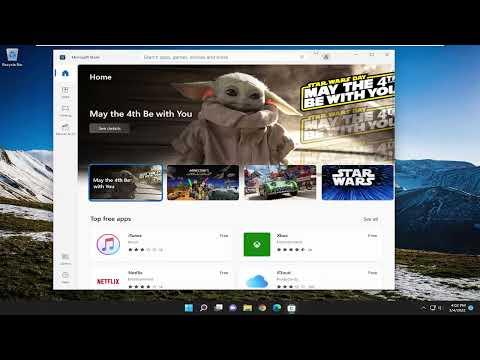Recently, I found myself in a frustrating predicament. My Microsoft Store apps on Windows 11 were taking an unusually long time to load. At first, I thought it was just a temporary glitch, but as the days went by, the issue persisted. It became a real problem, as I relied heavily on these apps for both work and leisure. The slow load times were not only inconvenient but also impacting my productivity.
I started by examining my internet connection, thinking that perhaps a slow or unstable connection was causing the delays. However, after running a series of speed tests and troubleshooting my router, it became evident that my connection was stable and fast. This ruled out one potential issue, so I began exploring other possibilities.
I then delved into the settings of Windows 11, hoping to find something that might be causing the slowdown. I checked for any pending updates, as sometimes updates can affect performance. Surprisingly, my system was up-to-date, and there were no pending installations. This was a relief in one sense but left me without a clear direction.
Next, I looked into the cache and temporary files stored by the Microsoft Store. Over time, these files can accumulate and potentially cause performance issues. I accessed the Settings menu and navigated to the “Apps” section, where I found “Microsoft Store” and selected the option to “Advanced options.” Here, I was able to clear the cache and reset the app. This action seemed promising, but after restarting my computer and checking the app load times, I found that the problem persisted.
Frustrated but determined, I decided to explore whether a recent update to Windows 11 might have introduced a bug affecting the Microsoft Store. I went online and found that others had experienced similar issues after a particular update. In some cases, it appeared that rolling back to a previous version of Windows resolved the problem. However, I was hesitant to go this route as it seemed a bit drastic and potentially disruptive.
In my quest for a solution, I stumbled upon a forum where someone suggested checking and repairing system files. This resonated with me because I had heard that corrupted system files can cause various issues on a PC. I ran the System File Checker tool, which scans and repairs corrupted system files. The tool found and repaired some issues, but again, the Microsoft Store apps were still slow to load.
I then considered whether any third-party software might be interfering with the Microsoft Store. I recalled that I had installed several new programs recently, and it was possible that one of them was causing conflicts. To investigate this, I decided to perform a clean boot of Windows. This process involves starting the system with a minimal set of drivers and startup programs. If the apps loaded quickly in this state, it would indicate that a background program was causing the issue. After performing a clean boot, the Microsoft Store apps indeed loaded faster, confirming my suspicion.
To address the problem, I began disabling startup programs and services one by one, then rebooting my system each time to identify the culprit. It took some time, but eventually, I pinpointed a particular application that was causing the conflict. Once I uninstalled this application, the load times for my Microsoft Store apps improved significantly.
Still, I was not completely satisfied with just uninstalling the offending program. I wanted to ensure that my system was running optimally and that the issue would not recur. I performed additional maintenance tasks, including updating all drivers and ensuring that no unnecessary services were running in the background.
Additionally, I checked the Microsoft Store for any updates. Sometimes, app-specific updates can address performance issues, and I wanted to make sure I had the latest version of the Store itself. I navigated to the Microsoft Store, went to the “Downloads and updates” section, and checked for updates. There were a few pending updates for some of my apps, so I installed them. After doing this, I restarted my computer and tested the Microsoft Store apps once more.
The improvements were noticeable. The apps loaded much faster, and the overall performance was smoother. It was a relief to see the problem resolved after a series of troubleshooting steps and adjustments. The process taught me a lot about maintaining system performance and the importance of addressing potential conflicts between applications.
In summary, dealing with slow-loading Microsoft Store apps on Windows 11 can be a multifaceted issue. It requires a methodical approach to identify and resolve the underlying problems. From checking internet connections and system updates to clearing cache, repairing system files, and performing clean boots, each step is crucial in diagnosing and fixing the issue. For me, pinpointing and uninstalling conflicting third-party software turned out to be the key to restoring the performance of my Microsoft Store apps.