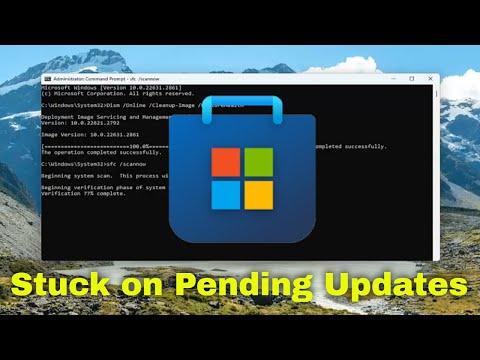I recently faced a frustrating issue with the Microsoft Store on my Windows computer. It all started one evening when I was trying to download a new app that I had been eagerly waiting to try out. I opened the Microsoft Store, found the app I wanted, and hit the download button. However, instead of starting the download, the status of the app remained stuck on “Pending.” No matter how many times I tried to restart the download, it just wouldn’t move past that stage. It was particularly frustrating because I had a stable internet connection and enough disk space available.
Initially, I thought it was just a temporary glitch, so I decided to give it a little time and checked back later. But hours passed, and the status was still stuck on “Pending.” I realized I needed to find a solution to this problem before it drove me crazy. I started searching online for possible fixes and tried a few troubleshooting steps that I came across.
The first step I took was to check for any pending updates for the Microsoft Store itself. Sometimes, an outdated version of the Store can cause issues like this. I went to the Windows Update settings and checked if there were any updates available for my system. After ensuring that everything was up-to-date, I still had no luck with the download.
Next, I tried resetting the Microsoft Store. To do this, I opened the Command Prompt as an administrator and typed in a command that would reset the Store. The command was wsreset.exe. This tool clears the Store cache and can often fix download issues. I ran the command and waited for the process to complete, which took a few minutes. After resetting, I restarted my computer and tried the download again, but the app was still stuck on “Pending.”
Realizing that this wasn’t the solution, I moved on to checking my network settings. I made sure that there weren’t any issues with my internet connection. I even tried connecting to a different network to see if that would resolve the problem, but the download was still pending. It seemed like the issue wasn’t related to my internet connection, so I continued looking for other solutions.
One suggestion I found online was to check the date and time settings on my computer. Sometimes, incorrect date and time settings can cause issues with the Microsoft Store. I went to the Date & Time settings and ensured that my time zone was correct and that the automatic date and time settings were enabled. After making sure everything was accurate, I restarted my computer and tried to download the app again, but unfortunately, the download remained stuck.
Next, I tried to troubleshoot the Microsoft Store using the built-in troubleshooter in Windows. I opened the Settings app, navigated to the “Update & Security” section, and selected “Troubleshoot.” Under the “Additional troubleshooters” section, I found the “Windows Store Apps” troubleshooter. I ran this troubleshooter, which scanned for and attempted to fix any issues with the Microsoft Store. It found a few issues, and I let it apply the fixes. However, despite this, the download was still stuck on “Pending.”
Feeling a bit desperate, I decided to reinstall the Microsoft Store. I found a guide online that explained how to do this using PowerShell. I opened PowerShell as an administrator and entered a specific command to uninstall and then reinstall the Microsoft Store. The command was:
mathematicaGet-AppxPackage *WindowsStore* | Remove-AppxPackage
After running the command, I reinstalled the Microsoft Store by entering:
sqlGet-AppxPackage -allusers Microsoft.WindowsStore | Foreach {Add-AppxPackage -DisableDevelopmentMode -Register "$($_.InstallLocation)\AppXManifest.xml"}
This process took a few minutes, and once it was complete, I restarted my computer. I then tried downloading the app again, and to my relief, it finally started downloading. The issue with the download being stuck on “Pending” was resolved.
In conclusion, resolving the issue of the Microsoft Store being stuck on “Pending” when downloading an app required a combination of troubleshooting steps. From checking for updates and resetting the Store to verifying network settings and reinstalling the Store itself, each step played a role in ultimately fixing the problem. If anyone else encounters a similar issue, I would recommend trying these solutions in the order I described, as they address common causes of download problems with the Microsoft Store.