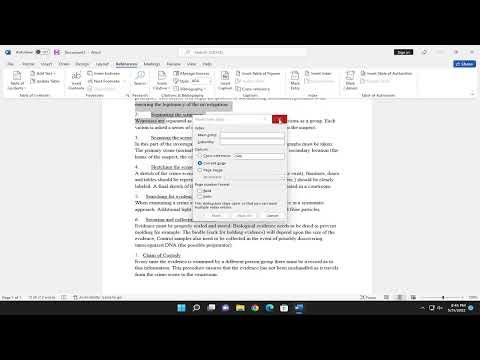It all began on a quiet Tuesday afternoon. I was working on a research paper that had been my focus for weeks. The document was substantial, brimming with intricate details and numerous references. My goal was to create a comprehensive index to make it easier for readers to navigate through the wealth of information I had painstakingly compiled. However, as I delved into the task, I encountered an issue that seemed deceptively simple at first but quickly escalated into a significant hurdle: marking index entries in Microsoft Word.
Initially, I thought the process would be straightforward. I had used Word’s indexing feature before, but that was years ago, and my memory of the process was a bit hazy. I began by selecting the text that I wanted to mark as an index entry. I highlighted a phrase in one of my sections and then navigated to the “References” tab. I expected to find a button or command that would allow me to mark the entry, but nothing stood out as particularly obvious. The options presented were more geared towards creating and managing references rather than indexing.
I clicked on “Mark Entry” under the “Index” section, but nothing happened. Or rather, nothing happened as I expected. The dialog box that appeared was filled with options and checkboxes, and I felt a wave of confusion wash over me. I understood the basics of what needed to be done—selecting text, marking it as an entry, and then generating the index—but the execution seemed elusive. I needed to understand the nuances of this process better.
After some trial and error, I decided to consult the help documentation. I searched for “marking index entries” and found several articles explaining the procedure. According to the documentation, I needed to select the text, open the “Mark Entry” dialog box, and then specify the index entry details. The instructions seemed clear enough, but when I tried to follow them, I was met with the same frustration. The entries didn’t seem to be recording properly, and when I attempted to generate the index, the results were inconsistent and incomplete.
The next step was to experiment with different approaches. I began by trying to simplify the process, breaking down the steps and approaching them one by one. I ensured that I was selecting the correct text and clicking the right options in the dialog box. I explored the “Mark All” feature, which was supposed to mark every instance of the selected text in the document. This feature seemed promising, but it didn’t always work as expected. Sometimes, it marked entries that weren’t relevant or missed entries altogether.
In my quest for a solution, I stumbled upon various forums and online communities where others had faced similar issues. One common theme was the importance of understanding how Microsoft Word organizes and manages index entries. It became clear that the problem was not just with marking individual entries but with ensuring that the indexing feature was being utilized correctly.
I took a step back and revisited the basics of indexing in Word. I learned that the key to a successful index is consistency and attention to detail. I needed to ensure that every entry was marked precisely and consistently throughout the document. I decided to use a more methodical approach, marking entries in smaller batches and checking the results before moving on to the next section. This approach helped me identify any issues more easily and correct them before they compounded.
Additionally, I made sure to regularly update the index as I marked new entries. This way, I could see how the changes affected the overall index and make any necessary adjustments. It was crucial to maintain an organized workflow to avoid missing any entries or creating duplicate ones.
As I became more familiar with the process, I found that creating a comprehensive index was not just about marking entries but also about understanding the structure of the document and the most effective way to present information. I spent time refining my entries, ensuring they were clear, concise, and accurately reflected the content of the document. I also took advantage of Word’s ability to create subentries and cross-references, which added depth and usability to the index.
Eventually, after several hours of meticulous work, I successfully created an index that met my expectations. The document was now much more navigable, and I felt a great sense of accomplishment. The experience taught me the value of patience and attention to detail in the indexing process. It also reminded me of the importance of revisiting and refreshing my skills with tools I use infrequently.
In retrospect, marking index entries in Microsoft Word proved to be a challenging yet rewarding task. It required a blend of technical understanding and organizational skill. By taking a systematic approach and utilizing available resources, I was able to overcome the difficulties and produce a useful index for my research paper.