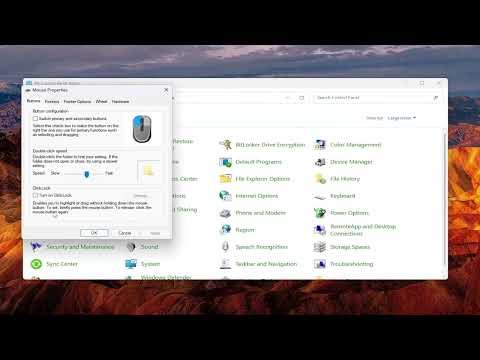I remember vividly the moment I first encountered the issue with my mouse pointer. It was a regular day at work, filled with routine tasks and familiar software. As I moved my cursor across the screen, something unusual happened: the pointer intermittently changed to an arrow with a vertical scroll bar, disrupting my workflow. Initially, I thought it was a minor glitch, but as the problem persisted, it became clear that this was more than just a fleeting inconvenience.
The issue first emerged when I was working on a detailed document in a word processor. I was editing a lengthy report, and suddenly, the mouse pointer transformed into this peculiar arrow combined with a vertical scroll bar. At first, I was perplexed, assuming it was merely a temporary display error. However, the pointer continued to change, especially when I hovered over certain parts of the document or tried to interact with various interface elements. The constant switching between the normal pointer and this odd arrow-scroll bar combination was incredibly frustrating and disrupted my concentration.
I decided to delve into the problem to find out what could be causing this issue. After some research, I discovered that this symptom is often associated with specific settings or software conflicts. I found myself sifting through forums and tech support articles, trying to identify common solutions. It seemed like a complex issue, but I was determined to solve it and restore my mouse functionality to normal.
One of the first things I did was to check the mouse settings in the control panel. I navigated to the “Mouse Properties” section and reviewed all the settings related to pointers and cursors. There, I noticed that the pointer scheme was set to a custom design, which could be influencing the behavior. I decided to revert to the default pointer scheme and see if that would make a difference. After applying the default settings, the problem initially seemed resolved, but it soon returned. This indicated that the issue might not be solely related to the pointer scheme itself.
Next, I considered the possibility of software conflicts. I recalled that the issue began around the same time I installed a new software application that integrated with my document editor. To test if this was the culprit, I decided to uninstall the new application temporarily. After removing it from my system, I restarted my computer and checked if the issue persisted. To my relief, the problem did not occur immediately, which suggested that the new application might have been interfering with the pointer’s behavior. I reinstalled the application, this time ensuring that it was updated to the latest version, and monitored the pointer closely.
Despite these adjustments, the pointer issue reappeared sporadically. I then turned to examining any available updates for my operating system and drivers. Outdated drivers or system updates could potentially cause erratic pointer behavior. I checked for updates and installed the latest versions for both my operating system and the mouse drivers. After the updates were complete, I rebooted my computer and continued working, hoping that the issue would be resolved.
Another strategy I employed was to explore potential conflicts with other software running on my computer. I used the Task Manager to identify any applications that were running in the background, particularly those that might interact with the mouse or graphical interface. I disabled unnecessary applications and services to see if this would have any impact on the pointer issue. This process required some trial and error, but eventually, I noticed that the problem became less frequent when fewer background applications were active.
In parallel, I also checked online forums and tech support websites for similar issues reported by other users. I found that some people had encountered the same problem and had successfully resolved it by tweaking specific settings or reinstalling certain software components. These insights were valuable and helped me understand that I was not alone in facing this challenge.
After a thorough examination and a series of troubleshooting steps, I finally managed to stabilize the mouse pointer behavior. The combination of reverting to default pointer settings, updating drivers, uninstalling and reinstalling conflicting software, and managing background applications contributed to resolving the issue. It took some persistence and patience, but ultimately, the solution was achieved through a methodical approach to troubleshooting.
The resolution brought a sense of relief and satisfaction, knowing that I had overcome a technical challenge that initially seemed insurmountable. The mouse pointer now functioned as expected, without the disruptive arrow-scroll bar appearance. I was able to return to my regular tasks with renewed focus and efficiency, free from the frustration of dealing with the erratic pointer behavior.
In conclusion, addressing the issue with the mouse pointer required a combination of different strategies, including adjusting settings, managing software conflicts, updating drivers, and exploring online resources. By methodically tackling each potential cause, I was able to restore normal functionality and regain control over my workflow. The experience served as a reminder of the importance of persistence and a systematic approach when faced with technical challenges.