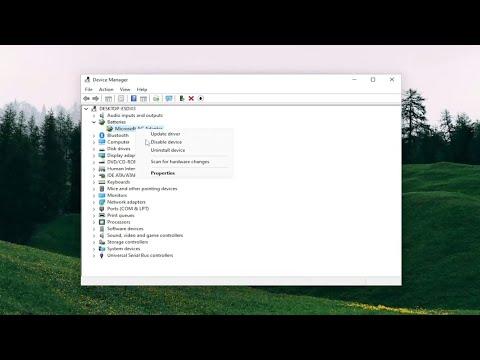I recently faced an incredibly frustrating issue with my laptop running Windows 11. I had always relied on the low battery notifications to keep my laptop charged, especially when I was on the go. It had become a kind of safety net for me—letting me know when the battery was running low so I could plug it in before it was too late. However, one day, I noticed that the low battery notifications had stopped appearing altogether. This sudden absence of notifications left me scrambling to figure out what was going wrong, and it made me anxious about my laptop shutting down unexpectedly.
After a bit of research and trial and error, I discovered a solution that ultimately resolved the issue. The first thing I did was check the battery settings in Windows 11 to ensure that the notifications were enabled. To do this, I navigated to the “Settings” menu by clicking on the Start button and selecting the gear icon. From there, I went to “System,” and then to “Power & battery.” I found that there was an option for battery notifications that had somehow been turned off. I toggled the switch to turn it back on, hoping this would fix the issue. Unfortunately, this simple step did not immediately solve the problem.
Next, I decided to delve deeper into the system settings to see if there were any other issues at play. I accessed the “Device Manager” by right-clicking on the Start button and selecting it from the menu. Once in the Device Manager, I expanded the “Batteries” section and right-clicked on the “Microsoft ACPI-Compliant Control Method Battery” option. I chose to update the driver, hoping that a more recent driver might resolve the problem. After the update was complete, I restarted my laptop, but the low battery notifications still did not appear.
Realizing that the issue might be related to system files or settings, I ran a system scan to check for any corruption or missing files that could be affecting the notifications. I opened the Command Prompt as an administrator by searching for “cmd” in the Start menu, right-clicking on “Command Prompt,” and selecting “Run as administrator.” In the Command Prompt window, I typed the command “sfc /scannow” and pressed Enter. This command initiated a scan of the system files, and it took some time to complete. Once the scan was finished, it reported that it had found and repaired some files. I hoped this would solve the issue, so I restarted my laptop once more.
Despite these efforts, the low battery notifications continued to elude me. I decided to take a more drastic approach and performed a system restore to revert my laptop to a previous state before the problem began. I accessed the “System Restore” feature by searching for it in the Start menu. I followed the prompts to select a restore point from before I first noticed the issue. The restoration process took a while, and once it was completed, my laptop rebooted with the system settings reverted to their earlier state. After logging back in, I was relieved to find that the low battery notifications had returned, just as they were before the issue started.
In the end, it turned out that the problem was not with the battery itself or any hardware issues, but rather with some settings or files that had become corrupted or misconfigured. The system restore had effectively resolved these issues and restored the low battery notifications to their proper functioning. This experience taught me a valuable lesson about the importance of regular system backups and being prepared for unexpected technical glitches.
Now that the low battery notifications were back, I felt more confident using my laptop without worrying about it shutting down suddenly due to a low battery. The process of troubleshooting and fixing the issue was time-consuming and involved several steps, but it was ultimately worth it to regain a crucial feature of my laptop. If you find yourself in a similar situation, I recommend following these steps—checking settings, updating drivers, scanning system files, and considering a system restore if necessary. Each of these methods helped me get my notifications back, and they may help you too.