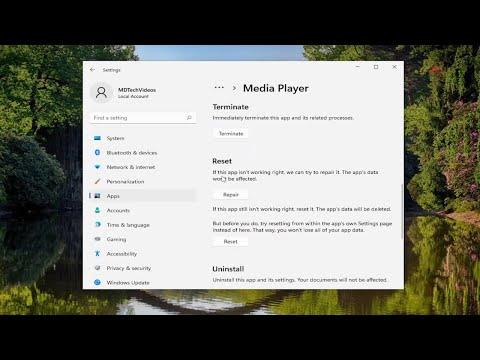I remember the day when my media player suddenly stopped working. It was a typical evening, and I was preparing to watch my favorite movie after a long day. I launched the media player, and to my dismay, there was no sound. I tried adjusting the volume and checking the speaker connections, but nothing seemed to work. At first, I thought it was a minor glitch that would resolve itself, but as the minutes passed, I grew increasingly frustrated. The absence of sound persisted, making me realize that this was not just a fleeting issue.
After some initial troubleshooting attempts that yielded no results, I decided to dig deeper. I began by checking the basic settings on my computer. I opened the sound settings in Windows 11 to see if anything was amiss. I noticed that the output device was set correctly to my speakers, so it wasn’t a matter of the sound being routed to the wrong device. I also verified that the volume mixer was appropriately adjusted and that no applications were muted. Still, the media player remained silent.
My next step was to check for any system updates. Sometimes, software glitches are resolved with the latest updates. I navigated to the Windows Update settings and checked for updates. To my surprise, there were a few pending updates that I hadn’t installed. I proceeded with updating the system and restarted my computer afterward. However, the issue persisted. It was clear that this wasn’t a simple fix and that something more complex was at play.
I then turned my attention to the media player itself. I thought it might be an issue specific to the application rather than the entire system. I uninstalled and reinstalled the media player, hoping this would solve the problem. But even after reinstalling, the silence continued. It was becoming clear that the issue was not with the media player software alone.
I started to explore other potential solutions and decided to delve into the audio settings more thoroughly. I went into the Control Panel and accessed the Sound settings. Here, I checked the playback devices once more. I made sure that my speakers were set as the default playback device. Everything seemed to be in order, yet there was still no sound.
In my quest for a solution, I stumbled upon the “Troubleshoot Sound Problems” feature in Windows 11. I ran the troubleshooter, and it identified a problem with the audio service. It recommended restarting the Windows Audio service, which seemed like a promising lead. I followed the instructions to restart the service and checked the media player again. Unfortunately, the silence remained.
Determined to get to the bottom of this, I decided to investigate the audio drivers. I accessed the Device Manager and located the sound, video, and game controllers section. I right-clicked on my audio device and selected “Update driver.” I chose to search automatically for updated driver software. The system found a new driver and installed it. I rebooted the computer, hopeful that this would resolve the issue. Still, the media player continued to be silent.
At this point, I began to suspect that there might be a conflict with the audio drivers or a deeper issue within the system. I explored forums and user communities where others might have faced similar issues. I came across suggestions about checking for conflicts between audio devices and disabling any unnecessary audio devices that might be interfering. I went back to the Sound settings and disabled all other audio devices except my primary speakers. After making these adjustments, I checked the media player again. Unfortunately, the problem persisted.
I continued my search for solutions and came across the possibility of a corrupted audio configuration file. I decided to reset the audio settings to default. I went into the advanced sound options and reset everything to its default state. To my relief, after making this change and restarting my computer, the sound finally returned to the media player.
The problem had been a combination of software and configuration issues. The system updates, driver reinstallation, and resetting the audio settings all played a role in resolving the problem. It was a relief to finally hear the audio from my media player again, and I was grateful for the process that led me to a solution.
In the end, the solution involved a series of troubleshooting steps that required patience and a methodical approach. I learned that sometimes, issues with sound on Windows 11 can be resolved by addressing both system-level and application-specific settings. By thoroughly investigating each aspect of the audio configuration and applying various fixes, I was able to restore the sound and enjoy my movie night as planned.