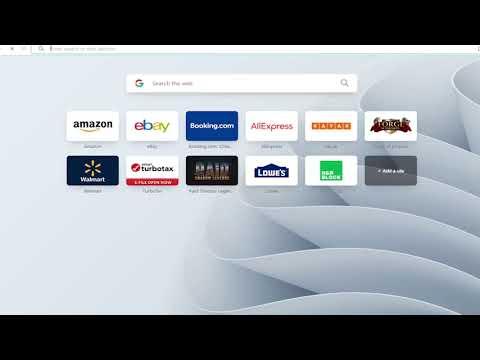I remember the day clearly when I first encountered the problem with the Opera browser. It started out like any ordinary day—I was comfortably settled at my desk, ready to dive into my usual online activities. But then, as I clicked on the Opera icon to launch the browser, nothing happened. I tried again, and still, no response. Panic set in as I realized that my usually reliable browser wasn’t opening, and I had no immediate way to access my favorite websites. My mind raced through potential causes, but I needed a solution, and I needed it quickly.
The first thing I did was to check if the issue was with the Opera application itself or if it was a broader system problem. I tried opening other applications and they worked perfectly fine. So, it seemed that the problem was isolated to Opera. I rebooted my computer, thinking that a simple restart might resolve any temporary glitches, but to my dismay, the issue persisted. Opera still refused to open.
Frustration began to set in as I considered the possible causes. Perhaps there was a conflict with recently installed software or an update that had gone awry. I decided to delve deeper into troubleshooting. My first step was to check if Opera was running in the background. I opened the Task Manager to see if Opera was listed among the running processes. To my relief, Opera wasn’t running, so the problem wasn’t that it was stuck in a frozen state; it was more fundamental.
I decided to check for any updates to Opera. Sometimes, an outdated version might cause issues, so I downloaded the latest version of Opera from the official website, thinking that reinstalling it might resolve the problem. After downloading the installer, I ran it, but the installation process didn’t complete successfully. An error message appeared, indicating a problem with the installation files.
Feeling slightly defeated, I turned to online forums and support communities, hoping to find others who had faced similar issues. It was in these forums that I discovered that I wasn’t alone. Many users had reported similar problems with Opera not opening or loading pages on Windows. I scoured through various solutions that other users had shared. One common recommendation was to check for conflicts with antivirus or firewall software. Sometimes, security software can mistakenly block certain applications from running correctly.
I decided to temporarily disable my antivirus and firewall software, just to see if they were causing the issue. I reattempted to open Opera, but once again, it failed to launch. The antivirus and firewall weren’t the culprits in my case. Next, I looked into the possibility of corrupted user profiles. It’s possible for a corrupt profile to prevent Opera from functioning correctly. I decided to create a new user profile in Windows and tried launching Opera from this new profile. Unfortunately, this did not solve the issue either.
My next course of action was to check the Opera installation directory for any issues. I navigated to the folder where Opera was installed and found it to be intact. There didn’t appear to be any missing files or apparent corruption. I decided to go a step further and perform a clean uninstall of Opera. I used a third-party uninstaller to ensure that all residual files and settings were removed. After uninstalling, I rebooted my computer and then reinstalled Opera from scratch.
The clean installation process was time-consuming, but I hoped it would be worth it. Once the installation was complete, I tried to launch Opera again. To my immense relief, this time the browser opened without any issues. It was a huge relief to see Opera working properly again. I proceeded to check if the pages were loading correctly, and they were. It seemed that the fresh installation had resolved whatever problem had been preventing Opera from opening.
In hindsight, the problem could have been caused by a variety of factors—corrupt installation files, conflicts with other software, or even issues with the user profile. However, the process of troubleshooting and resolving the issue was a learning experience. I realized the importance of methodical problem-solving and the value of checking multiple potential causes. Ensuring that you have the latest version of software and performing clean reinstalls when necessary can often fix seemingly complex issues.
After resolving the problem, I made a mental note to back up my browser settings and data regularly. It was a small inconvenience that had a significant impact on my productivity, and I wanted to ensure I was better prepared for any future issues. I also considered exploring alternative browsers as a backup, just in case I faced similar problems with Opera again.
In the end, what started as a frustrating problem turned into an opportunity to learn more about troubleshooting software issues. The experience reminded me of the importance of persistence and the need to approach problems with a systematic mindset. If you find yourself in a similar situation with Opera or any other application not opening or loading pages, I hope this experience and the solutions I found can help guide you through your own troubleshooting process.