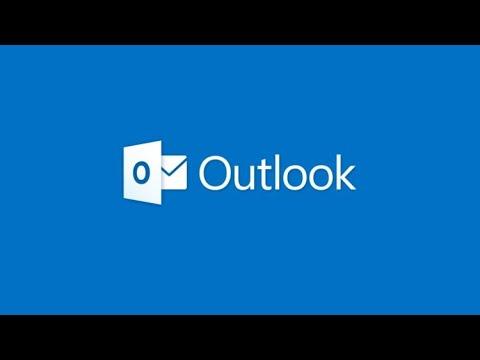I had always prided myself on my efficiency and organization at work, and a significant part of that was due to my reliance on Outlook for managing emails. One day, however, I encountered an issue that threw a wrench in my well-oiled productivity machine: the notification sound for my Outlook emails had suddenly stopped working.
It was an ordinary Tuesday morning when I first noticed the problem. I had been working on a project and was eagerly awaiting a crucial email from a client. I had the Outlook application open and my headphones on, expecting the familiar ping of the notification sound to alert me when the email arrived. However, time ticked away, and there was no sound. I checked my inbox manually and found the email I was waiting for, but the lack of notification sound was perplexing and frustrating.
At first, I thought it might be a simple glitch or a minor oversight. I adjusted the volume settings on my computer, convinced that I might have accidentally muted the notification sound. Yet, the volume was fine, and other sounds on my computer were working without a hitch. It was clear that the issue was specific to Outlook’s notification system.
Determined to resolve this issue, I started by checking the settings within Outlook itself. I navigated to the File tab, selected Options, and then clicked on Mail. In the Message arrival section, I saw that the “Play a sound” option was indeed checked. This was supposed to ensure that every time a new message arrived, a notification sound would play. But clearly, it wasn’t working. I toggled the setting off and on again, hoping that a simple refresh would solve the problem, but the sound still didn’t play.
I realized that the issue might not be with Outlook itself but with the system settings. I opened the Control Panel on my computer and went to the Sound settings. I checked the Sound scheme to ensure that the system sounds were enabled and set correctly. The “Default Beep” sound was set, but it wasn’t playing. I tested other sounds on the computer, such as notifications from other applications, to see if they worked. They did, which meant the issue was likely specific to Outlook rather than a broader system problem.
Next, I decided to delve into the Advanced Sound Options. I right-clicked the sound icon in the system tray and selected Open Volume Mixer. Here, I looked for Outlook among the list of applications. I noticed that Outlook was listed, but there was no sound activity in the mixer when I received an email. This was a clue that Outlook was not sending a signal to play the notification sound at all.
I then searched for updates to Outlook, thinking that perhaps a recent update might have caused the issue. I went to the Help tab in Outlook and selected Check for Updates. After verifying that my version was up-to-date, I decided to restart the application and my computer, as sometimes a simple reboot can resolve software glitches.
Still facing the problem, I sought help online. I found various forums where people had similar issues and read through their troubleshooting steps. Many suggested checking the Windows Registry settings for any potential issues. However, I was hesitant to make changes there without guidance. Instead, I opted to check if there were any available patches or fixes for Outlook that might address this specific problem.
After a bit of research, I discovered a potential fix related to the Notification Center in Windows 10. I went to Settings, then System, and selected Notifications & actions. I ensured that notifications were enabled for Outlook, and I also toggled the option for showing notifications on the lock screen and in the Action Center. Although this primarily affects the display of notifications rather than the sound, I hoped it might help.
Another suggestion I found was to create a new Outlook profile. Sometimes, issues with sound and notifications can be related to a corrupt user profile. I followed the steps to create a new profile in Outlook by going to Control Panel, selecting Mail, and then choosing Show Profiles. I created a new profile and set it as the default. After launching Outlook with the new profile, I waited for a new email to arrive. Unfortunately, the notification sound issue persisted.
At this point, I decided to reinstall Outlook entirely. This would ensure that any corrupted files or settings causing the issue would be replaced. I uninstalled Outlook from my computer and then reinstalled it from the Office website. After the installation, I configured Outlook again and tested the notification sound. To my relief, the sound played correctly now. It seemed that reinstalling the application had resolved the problem.
In the end, troubleshooting the issue with Outlook’s notification sound was a multi-step process. From checking application settings and system sound configurations to researching online fixes and ultimately reinstalling the application, I learned that persistence and a methodical approach are key when dealing with software issues. My productivity was back on track, and I could once again rely on Outlook to keep me informed with its notification sounds.