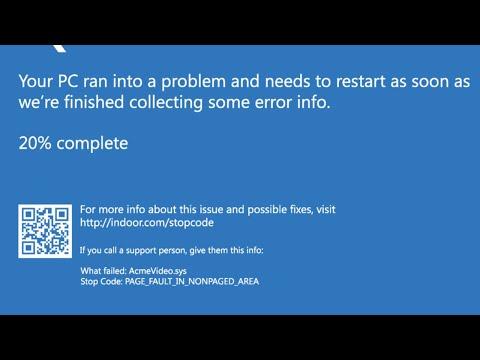I was deep into a critical project on my Windows 11 computer when, suddenly, the screen went dark and the infamous blue screen appeared. It was a “PAGE_FAULT_IN_NON_PAGED_AREA” error, and I felt a pang of panic. This wasn’t just any blue screen; it was an annoying problem I had never encountered before. The “PAGE_FAULT_IN_NON_PAGED_AREA” error is particularly perplexing because it suggests that Windows tried to access a page of memory that should have been available but couldn’t find it. It’s a frustrating issue that can stem from a range of causes, including hardware malfunctions, driver conflicts, or corrupted files.
I started by taking a deep breath and trying to remember what might have triggered this problem. I hadn’t installed any new hardware recently, nor had I updated any drivers. The last thing I had done was install a minor system update a few days ago, but everything seemed to be running smoothly since then. I needed to figure out what was causing this issue and, more importantly, how to fix it.
My first step was to reboot my computer and see if the problem persisted. To my dismay, the blue screen reappeared, and I realized that a simple restart wasn’t going to solve the issue. I decided to investigate the problem further, starting with the basics: checking for hardware issues. I made sure that all the physical components like RAM, hard drive, and other connections were securely in place. Sometimes, loose cables or poorly seated RAM can cause this kind of error.
Next, I turned my attention to drivers. I had heard that outdated or incompatible drivers could be a culprit. I opened the Device Manager and looked for any warnings or errors. I found that my graphics driver had a warning icon, which suggested that it might be outdated or malfunctioning. I decided to update the graphics driver and any other drivers that seemed out of date. To do this, I right-clicked on the device in question and selected “Update driver.” I chose the option to search automatically for updated driver software and let Windows do its job.
After updating the drivers, I restarted my computer once again. Unfortunately, the blue screen persisted, which told me that the problem wasn’t entirely resolved. I needed to dig deeper. I turned to the Windows Memory Diagnostic tool to check for any issues with my computer’s RAM. I ran the tool, which performed a series of tests to identify any potential problems with my memory modules.
The results showed that there were no issues with the RAM, which was a relief. With memory ruled out, I decided to look into the system files themselves. Corrupted system files can sometimes cause this kind of error, so I ran the System File Checker (SFC) tool to scan and repair any corrupted files. I opened Command Prompt as an administrator and typed “sfc /scannow” and pressed Enter. The tool started scanning my system files and replaced any corrupted files it found.
While the SFC tool was working, I took the opportunity to check for any available Windows updates. Sometimes, patches and fixes released by Microsoft can address underlying issues that cause errors like this. I went to Settings > Update & Security > Windows Update and checked for updates. I found that there were a few updates pending, so I downloaded and installed them.
After the updates were installed, I rebooted my computer again. I was hopeful that the combination of updated drivers, repaired system files, and the latest Windows updates might have resolved the issue. However, the blue screen continued to appear. It was clear that I needed to explore other solutions.
I decided to delve into the Event Viewer to get more details about the error. The Event Viewer is a tool that logs system events and errors, and it can provide more insight into what might be causing the blue screen. I accessed it by typing “Event Viewer” into the Start menu search bar and navigating to Windows Logs > System. I looked for any critical errors or warnings around the time the blue screen occurred. I found several error messages related to the “PAGE_FAULT_IN_NON_PAGED_AREA,” which pointed to a specific driver file.
Armed with this information, I searched online for any known issues with that particular driver. I found that other users had experienced similar problems with that driver and had resolved it by uninstalling and reinstalling the driver. I decided to follow this approach. I went back to Device Manager, uninstalled the problematic driver, and then reinstalled it using the manufacturer’s website to ensure I had the latest version.
Finally, after performing all these steps, I rebooted my computer one last time. To my immense relief, the blue screen did not appear. My system was running smoothly, and I could resume my work without further interruptions. It had been a challenging experience, but troubleshooting the “PAGE_FAULT_IN_NON_PAGED_AREA” error had taught me a lot about maintaining and diagnosing computer issues. In the future, I knew to keep my drivers updated, regularly check for system updates, and perform routine scans to ensure that my computer remained in good health.