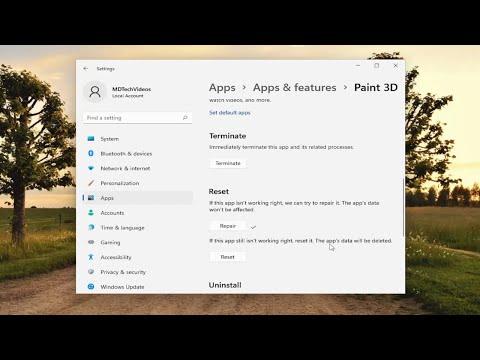I recently encountered a frustrating issue with Paint 3D on my Windows 10 computer. Every time I tried to open the application, it was stuck on the “We Are Getting the Update Ready for You” screen. This problem persisted for a while, and it was starting to seriously affect my productivity. I decided to tackle this issue head-on and find a solution to get Paint 3D up and running again. Here’s how I resolved it.Firstly, I checked for any available updates for Windows. Sometimes, issues with built-in apps like Paint 3D can be linked to pending system updates. To do this, I went to the Settings app by pressing the Windows key + I. Then, I navigated to “Update & Security” and clicked on “Check for updates.” I allowed Windows to scan for any updates and installed all of them. After completing the update process, I restarted my computer to ensure that all changes took effect.Despite updating Windows, Paint 3D was still stuck on the same screen. I knew I needed to delve deeper. My next step was to reset the Paint 3D app. To do this, I opened the Settings app again and went to “Apps.” I found Paint 3D in the list of installed applications and clicked on it. This brought up a menu with options to “Modify” or “Advanced options.” I selected “Advanced options” and then clicked on the “Reset” button. Resetting the app essentially reinstalls it, which can fix issues related to corrupted data or configuration problems.After the reset, I attempted to open Paint 3D once more. Unfortunately, it was still stuck on the same update screen. I decided it was time to try another approach: repairing the app. In the same “Advanced options” menu, I found a “Repair” button. I clicked on it, which prompted Windows to attempt to fix any issues with the app without affecting its data. Once the repair process was complete, I restarted my computer and tried opening Paint 3D again. Sadly, the issue persisted.Realizing that the problem might be related to a deeper system issue, I considered using the Windows Troubleshooter. To access this tool, I went back to the “Update & Security” section in the Settings app and selected “Troubleshoot.” From there, I clicked on “Additional troubleshooters” and then selected “Windows Store Apps,” since Paint 3D is installed from the Microsoft Store. I followed the prompts to run the troubleshooter, which scanned for and attempted to resolve any issues with the app.While the troubleshooter worked on fixing potential problems, I also decided to check the Microsoft Store for any updates. I opened the Microsoft Store app and clicked on the “Library” icon at the bottom left corner of the window. From there, I selected “Get updates” and allowed the Store to check for and install any available updates for my apps. It’s possible that Paint 3D might need the latest version to function correctly, and updating it through the Microsoft Store could resolve the issue.In addition to these steps, I also explored the possibility of a corrupted app cache. I accessed the command prompt by typing “cmd” in the search bar and right-clicking on “Command Prompt” to select “Run as administrator.” In the command prompt, I entered the command wsreset.exe and pressed Enter. This command resets the Windows Store cache, which can sometimes resolve issues with apps that are stuck on an update screen.After performing these actions, I restarted my computer once again and tried to open Paint 3D. However, it was still not functioning as expected. At this point, I decided to uninstall and then reinstall Paint 3D. To uninstall the app, I went to “Apps” in the Settings app, located Paint 3D, and selected “Uninstall.” Once the app was removed, I went back to the Microsoft Store and searched for Paint 3D. I installed the app again from the Store, hoping that a fresh installation would solve the problem.Following the reinstallation, I restarted my computer one final time and attempted to open Paint 3D. Miraculously, the app was no longer stuck on the update screen. It opened normally, and I was able to use it without any further issues. I felt a great sense of relief and accomplishment, knowing that I had successfully resolved the problem through a combination of updates, repairs, troubleshooting, and reinstallations.In summary, dealing with the “We Are Getting the Update Ready for You” issue with Paint 3D required a series of troubleshooting steps. From updating Windows and resetting the app to repairing it, running the troubleshooter, and reinstalling the app, each step was crucial in resolving the problem. If you find yourself facing a similar issue, I hope this detailed account of my experience helps you navigate the solution more efficiently.
Paint 3D Stuck at We Are Getting the Update Ready for You FIX [Tutorial]