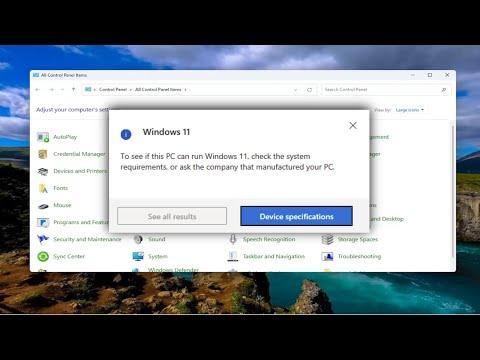Recently, I encountered an issue with the PC Health Check application that left me feeling quite frustrated. It all started when I decided to check the compatibility of my PC with Windows 11, as I wanted to ensure that my system met all the requirements for an upgrade. I downloaded the PC Health Check app from Microsoft’s official website, expecting a straightforward process. However, when I tried to run the application, I found that it wasn’t showing any results and appeared to be malfunctioning.
At first, I thought it might be a temporary glitch or a problem with the installation. I went through the basic troubleshooting steps: I restarted my computer, reinstalled the PC Health Check app, and even checked for updates. Despite my efforts, the app continued to fail, showing no results and leaving me uncertain about my system’s compatibility. This situation was quite perplexing, especially given that I had followed all the standard procedures and the app had previously worked without any issues.
As I delved deeper into the problem, I realized that there could be several underlying causes for the app’s malfunction. It could be due to compatibility issues with my current operating system, conflicts with other software, or even corrupt files. To address these possibilities, I decided to take a systematic approach to troubleshooting.
The first step I took was to ensure that my operating system was up-to-date. I checked for Windows updates and installed any that were available. Sometimes, an outdated OS can cause compatibility issues with certain applications. Once the updates were installed, I restarted my computer and tried running the PC Health Check app again. Unfortunately, the app still failed to show results.
Next, I investigated whether there might be a conflict with other software on my system. I temporarily disabled any unnecessary background applications and services that might be interfering with the PC Health Check app. This included disabling antivirus software and any other utilities that might be running. After disabling these programs, I restarted my computer and attempted to run the app once more. Again, the app did not produce any results.
Realizing that the problem might be related to corrupt or missing system files, I decided to use the System File Checker (SFC) tool to scan and repair any potential issues. I opened a command prompt with administrative privileges and ran the “sfc /scannow” command. This process took some time, and once it was completed, I was advised to restart my computer to apply any fixes. I did so and tried running the PC Health Check app again, but unfortunately, the issue persisted.
Determined to find a solution, I turned to the Microsoft support forums and other online resources. I discovered that other users had encountered similar problems with the PC Health Check app. Some had found success by resetting the app or clearing its cache. I decided to give this a try. I navigated to the app’s settings and selected the option to reset the app. After resetting it, I reopened the PC Health Check app and tried again, but the results remained elusive.
At this point, I began to consider that the issue might be with the app itself rather than my system. I looked for any announcements or updates from Microsoft regarding known issues with the PC Health Check app. I found that Microsoft had recently released an updated version of the app to address various bugs and compatibility issues. I downloaded the latest version from the Microsoft website and installed it on my computer.
With the new version installed, I hoped that the issue would finally be resolved. I launched the PC Health Check app, and to my relief, it started functioning correctly. It quickly assessed my system and provided the results I needed to determine whether my PC was compatible with Windows 11. This resolution was a significant relief, as I was finally able to proceed with my upgrade plans.
In retrospect, this experience taught me a valuable lesson about troubleshooting and persistence. It highlighted the importance of checking for updates and considering that the problem might not always be with my system but with the application itself. By following a systematic approach and exploring various potential solutions, I was able to resolve the issue and move forward with my plans.
Overall, while the problem with the PC Health Check app was initially frustrating, it provided an opportunity to learn more about troubleshooting and to appreciate the importance of staying up-to-date with software updates. I’m now more confident in my ability to address similar issues in the future and have a greater understanding of how to approach technical problems methodically.