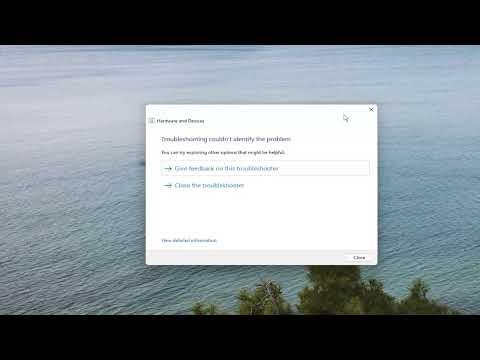I was working on a project that required a legacy PCI serial port card for some older hardware. I had recently upgraded my system to Windows 11, and the card had worked fine with previous versions of Windows. However, upon installation, I ran into a problem: the PCI serial port driver would not install. At first, I thought it was just a minor hiccup, but as the hours went by, it became clear that this was going to be a more significant issue.
When I inserted the PCI serial port card into the motherboard and booted up my system, Windows 11 recognized the card but failed to install the driver. The usual “Device not recognized” message appeared, and I was left with a malfunctioning serial port, which was crucial for my work. I tried searching online for solutions, but most of the advice seemed to focus on older versions of Windows, which didn’t quite address the specifics of Windows 11.
I started by checking the basic connections and ensuring that the card was properly seated in the PCI slot. After confirming that the hardware was in place, I downloaded the latest drivers from the manufacturer’s website. To my dismay, the installer failed, indicating that the drivers were not compatible with my current version of Windows. I delved deeper into the problem by exploring compatibility settings and attempting various installation modes, but nothing seemed to work.
Next, I turned to Windows Update to see if there were any system updates that might include support for my PCI serial port card. Sometimes, these updates can include patches or driver support for older hardware, but there were no relevant updates available at that time. I also tried updating my motherboard’s BIOS to ensure compatibility with new hardware and drivers. After updating, I restarted my computer and tried installing the drivers again, but the issue persisted.
Determined not to give up, I decided to manually install the driver. I opened the Device Manager and located the PCI serial port under “Other devices,” where it appeared with a yellow warning icon. Right-clicking on the device, I chose “Update driver” and selected the option to browse my computer for the driver software. I pointed it to the folder where I had extracted the driver files, hoping that a manual installation might work where the automated installer had failed.
The process seemed to be working initially, but the driver installation ultimately failed again. Frustrated, I searched through forums and tech support sites for similar issues. I discovered that some users had success by modifying the driver compatibility settings or by using a third-party driver update tool. While I was cautious about using third-party tools, I decided to give it a try.
I downloaded a reputable driver update tool and let it scan my system. The tool identified the PCI serial port card and offered a compatible driver that it claimed would work with Windows 11. After downloading and installing this driver, I rebooted my system. To my relief, the PCI serial port card was finally recognized, and Windows 11 was able to communicate with it without issues.
I then checked the functionality of the serial port by connecting it to the legacy hardware I needed to use. Everything was working as expected, and the communication between the hardware and my computer was smooth. It was a moment of triumph, knowing that despite the initial frustration, I had managed to solve the problem and get my equipment back in working order.
In retrospect, I learned that troubleshooting such issues requires a mix of patience and resourcefulness. Sometimes, the ultimate solution involves exploring various approaches, from manual driver installations to using third-party tools. Each step brought me closer to resolving the issue, and it was a relief to see the PCI serial port card functioning correctly once more.