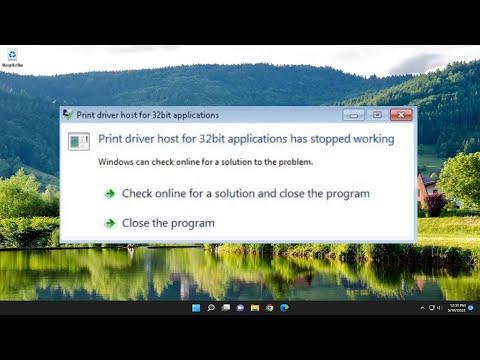A few weeks ago, I was working on an important project, printing numerous documents that I needed for a crucial presentation. Everything was running smoothly until suddenly, my printer stopped working, and I was greeted with the frustrating message: “Print Driver Host for 32bit Applications Has Stopped Working.” At first, I thought it was a minor glitch, but as I tried to print again, the problem persisted, and I quickly realized that this was not a trivial issue.
It was a particularly stressful time because the project deadline was looming, and I needed those documents printed. I started to panic a little and began to look for solutions online. The error message was quite specific, but it didn’t give much detail on how to resolve the issue. I decided to tackle the problem head-on, starting with some basic troubleshooting steps.
First, I rebooted my computer. Sometimes, a simple restart can resolve issues like this, so I hoped it would clear whatever temporary glitch was causing the driver to malfunction. After rebooting, I attempted to print again, but the same error message popped up. It was clear that a more in-depth solution was needed.
Next, I decided to check if there were any updates available for my printer drivers. Outdated drivers can often cause compatibility issues, so I navigated to the printer manufacturer’s website and looked for any updates for my specific printer model. I downloaded and installed the latest drivers, hoping this would resolve the problem. Unfortunately, after installing the new drivers and restarting my computer, the error still appeared.
Frustrated but determined, I delved deeper into troubleshooting. I opened the Control Panel and went to the Devices and Printers section. I right-clicked on my printer and selected ‘Properties.’ From there, I navigated to the ‘Advanced’ tab and tried changing the printer driver to a different version or one that was compatible with 32-bit applications. This approach seemed logical since the error specifically mentioned 32-bit applications, and maybe a different driver version could resolve the conflict.
After trying various drivers and settings, the problem persisted. I started to think that the issue might be related to the Print Spooler service, which manages print jobs and can sometimes become corrupted. To address this, I opened the Services application by typing services.msc into the Run dialog. I found the Print Spooler service in the list and restarted it. I also made sure that the service was set to start automatically. This step seemed to give me a glimmer of hope, but after restarting my computer, the error message continued to appear when I tried to print.
At this point, I decided to explore the Windows Event Viewer to see if it could provide more insight into what was causing the error. I opened the Event Viewer and looked under the ‘Windows Logs’ section, specifically the ‘Application’ log. I searched for recent events related to printing and found some error entries that were linked to the Print Driver Host issue. The details in the logs were somewhat technical, but they suggested that there might be a conflict or corruption within the print driver subsystem.
I then turned my attention to a more thorough solution: uninstalling and reinstalling the printer drivers completely. I went back to the Devices and Printers section, right-clicked on my printer, and selected ‘Remove device.’ After removing the printer, I also went into Device Manager and ensured that any remaining drivers were uninstalled. I then restarted my computer to ensure that any remnants of the old drivers were cleared from memory.
Once my computer was back up, I downloaded the printer drivers again from the manufacturer’s website, making sure to get the correct version for my operating system. I installed the drivers and set up the printer from scratch. After completing these steps, I tried printing a document once more, and to my relief, the error message did not appear. The printer worked perfectly, and I was able to print all the documents I needed for my presentation.
In the end, it was a combination of several troubleshooting steps that resolved the issue. Restarting the computer, updating drivers, managing the Print Spooler service, and reinstalling the drivers were all part of the process that helped me overcome the problem. While it was a stressful situation, especially with a pressing deadline, the experience taught me a lot about dealing with printer issues and the importance of a methodical approach to troubleshooting technical problems.