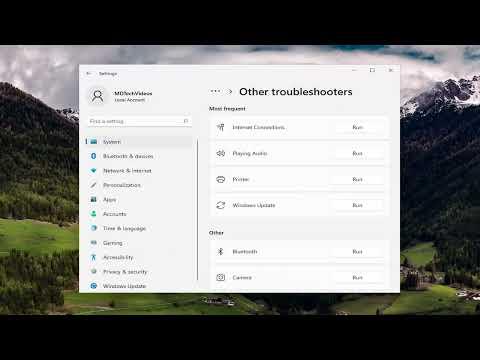I was working late one evening, trying to finish up some important documents for a client. Everything was going smoothly until I noticed that my printer, which had been working perfectly just a few days ago, was no longer functioning. When I checked my computer, I saw that it was listed as an “Unspecified Device” in the Devices and Printers section. I was frustrated and didn’t know where to start.
I had a crucial deadline looming, and this issue with my printer was only adding to the stress. It wasn’t a problem with the printer itself; it was more about the connection and recognition on my Windows computer. I needed to figure out how to resolve this problem quickly and efficiently to get back to my work.
First, I decided to check the physical connections. I ensured that the printer was properly plugged into both the power outlet and my computer. Sometimes, a loose cable can cause connectivity issues, so I made sure everything was securely connected. However, even after doing this, the problem persisted. The printer was still being shown as an “Unspecified Device” on my computer.
Next, I turned to the Device Manager to see if there were any issues with the driver software. I accessed Device Manager by right-clicking on the Start menu and selecting it from the list. In Device Manager, I looked for the “Printers” section. To my dismay, the printer was listed under “Other devices” as an “Unspecified Device.” I right-clicked on it and selected “Properties” to check the status of the device. The status indicated that the drivers were not installed properly.
I decided to update the printer driver. I right-clicked on the “Unspecified Device” and chose “Update driver.” I was given two options: to search automatically for updated driver software or to browse my computer for the driver software. I chose the first option, hoping that Windows could find the appropriate driver online. Windows searched and attempted to install a driver, but unfortunately, it couldn’t find one that worked.
Feeling a bit stuck, I decided to visit the printer manufacturer’s website to download the latest driver manually. I searched for the support page for my printer model and found the drivers section. I downloaded the latest driver for my specific printer model and installed it on my computer. After installing the driver, I restarted my computer to ensure that the changes took effect.
When the computer rebooted, I checked the Devices and Printers section again. To my relief, the printer was now recognized correctly, and it was no longer listed as an “Unspecified Device.” I tried printing a test page, and it worked flawlessly. It was such a relief to see that the issue had been resolved.
However, my troubleshooting didn’t stop there. I wanted to make sure that the issue wouldn’t recur in the future. I decided to perform a few more checks to ensure everything was functioning correctly. I checked the printer’s connection settings and made sure that it was set as the default printer on my computer. I also ensured that Windows was up to date with the latest updates and patches, as sometimes, system updates can affect device drivers.
One last thing I did was to create a restore point on my computer. This would allow me to roll back to this stable state if any future issues arose. Creating a restore point was simple: I accessed the System Properties, went to the System Protection tab, and created a new restore point. This way, I had a backup in case I encountered any similar problems down the line.
In summary, troubleshooting the issue of my printer being shown as an “Unspecified Device” involved several steps. I checked the physical connections, updated the driver through Device Manager, manually downloaded and installed the latest driver from the manufacturer’s website, and performed additional checks to ensure stability. By taking these steps, I was able to resolve the issue effectively and return to my work without further interruptions.