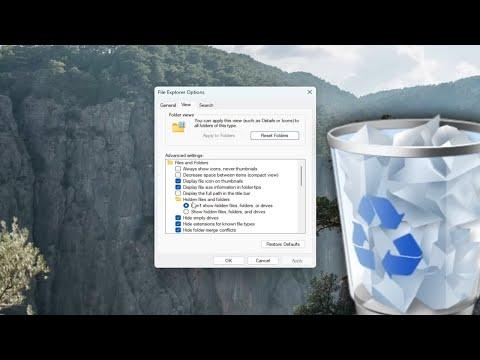I was working on my computer one day, managing files and folders, when I noticed an annoying issue: the Recycle Bin icon wasn’t updating automatically. It was as if the icon had frozen in time, not reflecting the current state of my deleted items. This was more than just a minor inconvenience; it disrupted my workflow and made it difficult to keep track of the files I had recently removed.
Initially, I tried to ignore it, thinking it was a minor glitch that would sort itself out. However, as time went on, the problem persisted. Every time I deleted a file, the Recycle Bin icon didn’t change to show the updated number of items or the new amount of space used. I would have to manually refresh the desktop by pressing F5 or right-clicking and selecting “Refresh” to see the changes. This workaround was not only tedious but also counterproductive.
Determined to find a solution, I began to delve deeper into the issue. My first step was to check if there were any system updates available for Windows 10, as outdated software can often lead to such glitches. I navigated to the Settings menu, selected “Update & Security,” and then clicked “Check for updates.” To my relief, Windows found and installed several updates. After rebooting my computer, I hoped that this would solve the problem, but unfortunately, the Recycle Bin icon still refused to refresh automatically.
Next, I decided to investigate if there was an issue with the Recycle Bin itself. I opened the command prompt as an administrator and ran the command to reset the Recycle Bin. This command is simple: rd /s /q C:\$Recycle.bin. I executed it carefully, understanding that this would remove the Recycle Bin folder and allow Windows to recreate it fresh. After running the command, I restarted my computer, but again, the icon remained unresponsive.
Frustrated but not defeated, I turned my attention to the Windows File Explorer settings. I accessed the Folder Options by opening File Explorer, selecting the “View” tab, and then clicking on “Options” on the far right. In the Folder Options window, I checked the settings under the “View” tab to ensure that the option for “Always show icons, never thumbnails” was not selected. Sometimes, display settings can affect how icons are updated.
While this adjustment seemed like a plausible solution, it did not resolve the issue with the Recycle Bin icon. At this point, I decided to look into more advanced solutions. I read through several forums and discovered that some users had found success by making changes to the Windows registry. I approached this with caution, as modifying the registry can be risky. I backed up my registry before making any changes.
I opened the Registry Editor by typing regedit into the Start menu search bar and pressing Enter. I navigated to HKEY_CURRENT_USER\Software\Microsoft\Windows\CurrentVersion\Explorer\Desktop\NameSpace. From there, I carefully examined the entries to ensure there were no corrupt or duplicate entries related to the Recycle Bin. I followed the instructions from a trusted guide to clean up any problematic entries. After making these changes, I restarted my computer once more.
Despite my efforts, the Recycle Bin icon still refused to refresh automatically. At this point, I decided to take a more drastic approach: I performed a system file check. I opened the command prompt as an administrator and ran the command sfc /scannow. This command scans for and repairs corrupted system files. The scan took some time, and to my surprise, it found and repaired several issues. I restarted my computer after the scan, hopeful that this would finally fix the problem.
To my delight, the Recycle Bin icon began updating automatically as intended. The issue that had caused so much frustration was finally resolved. It turned out that the system file check had repaired underlying issues that were affecting the icon’s behavior. I was relieved and pleased that the solution was so effective.
In the end, the problem with the Recycle Bin icon not refreshing automatically in Windows 10/11 was resolved through a combination of system updates, command-line troubleshooting, registry modifications, and a system file check. Each step was essential in pinpointing the root of the issue and applying the ultimate solution. While it took a bit of trial and error, the process provided valuable insights into the inner workings of Windows and reinforced the importance of patience and persistence in troubleshooting technical problems.