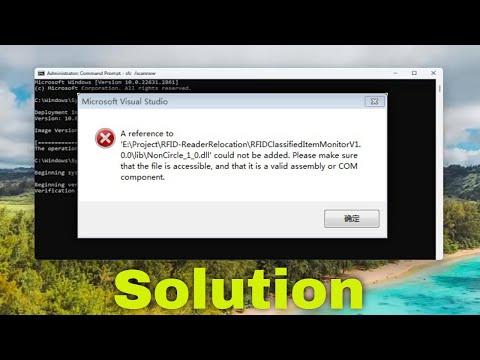I remember the moment vividly—it was an ordinary day, and I was in the middle of an important project at work. As I attempted to register a crucial DLL file using RegSvr32, an error message appeared on my screen: “The module failed to load.” I felt a wave of frustration wash over me. This wasn’t just an ordinary inconvenience; it was a major roadblock that threatened to derail my entire workflow.
The error message was clear, but the underlying cause was anything but. I knew that RegSvr32 was a utility tool for registering and unregistering DLLs and ActiveX controls, so seeing this error suggested that something was wrong with either the file I was trying to register or the system itself. The problem was particularly pressing because the DLL in question was integral to a piece of software I relied on daily.
I first tried a few basic troubleshooting steps. I double-checked the path of the DLL file to ensure it was correct and that the file existed at that location. Everything seemed to be in order. Next, I made sure I was running Command Prompt with administrative privileges, as this is often required for RegSvr32 operations. Despite these precautions, the error persisted.
Determined to get to the bottom of the issue, I dug deeper into possible solutions. I began by examining the error message more closely. It was vague, but I recalled that similar errors often point to issues with file corruption, compatibility, or system configuration. To address these possibilities, I decided to explore a series of potential fixes.
First, I checked the compatibility of the DLL file. Sometimes, DLL files designed for older versions of Windows can run into issues on newer systems like Windows 10 or 11. I verified that the DLL was indeed compatible with my current version of Windows. Fortunately, it was. But compatibility wasn’t the only factor at play.
Next, I considered the possibility that the DLL file itself might be corrupt or missing critical components. To rule this out, I obtained a fresh copy of the DLL from a reliable source and attempted to register it again. Unfortunately, this didn’t resolve the issue either. The same error message appeared, stubbornly refusing to budge.
I decided it was time to look at the system configuration. Corrupted system files can sometimes lead to such errors. To address this, I ran the System File Checker tool (SFC) and the Deployment Imaging Service and Management Tool (DISM). These tools are designed to scan for and repair corrupted system files. Running these commands felt like a step in the right direction.
The SFC scan was completed first. It took a little while, but once it was finished, I was told that it had found and fixed some issues. Encouraged, I then ran the DISM tool to ensure that all system image files were intact. After completing these scans, I restarted my computer and tried to register the DLL again. Sadly, the same “module failed to load” error reappeared.
By this point, I was starting to consider more advanced solutions. I checked Windows Update to ensure that my system was up to date. Sometimes, outdated system files or missing updates can cause problems like this. I installed the latest updates and rebooted my system. Again, I tried to register the DLL, and once more, the error message came up.
With no other immediate options left, I decided to look into the specific error codes and messages associated with RegSvr32. I found that the error could be related to issues with permissions or security settings. To address this, I adjusted the security settings for the DLL file, ensuring that it had the proper permissions set for all users and that there were no restrictions that might be blocking access.
After adjusting these settings, I tried to register the DLL one final time. To my relief, this time the registration process was successful. The error message had disappeared, and the DLL was properly registered with the system. It was a moment of triumph after a frustrating series of attempts.
Reflecting on the experience, I realized that the issue had been a combination of factors: the potential for file corruption, compatibility issues, system configuration problems, and permissions settings. By systematically addressing each possibility, I was able to isolate and resolve the problem. It was a reminder of the importance of a thorough troubleshooting approach and the value of patience and persistence when dealing with technical issues.
In the end, the problem was resolved, and I was able to continue with my project without further disruptions. It was a challenging experience, but it also reinforced my understanding of how to handle similar issues in the future. The key takeaway was that sometimes, resolving such errors requires a multi-faceted approach, and persistence is crucial in overcoming technical obstacles.