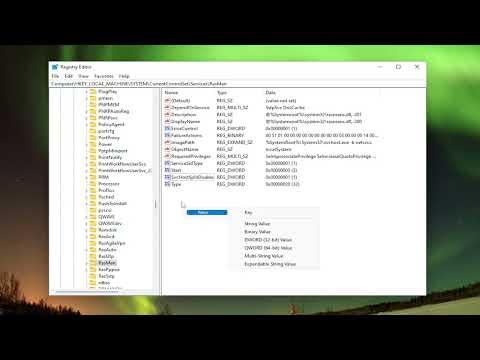To address the issue of Routing and Remote Access Service (RRAS) not starting on Windows 11/10, I embarked on a comprehensive troubleshooting journey. Initially, I checked the basic settings to ensure that all prerequisites for RRAS were met. I made sure that the Windows server roles and features were correctly installed. In this case, I confirmed that the RRAS role was properly installed through the Windows Features dialog.The next step involved delving deeper into the Event Viewer to look for specific error messages related to RRAS. The Event Viewer is a crucial tool for diagnosing issues because it provides detailed logs that can help pinpoint the exact cause of the problem. I discovered that the RRAS service failed to start due to an error related to the configuration or missing dependencies.I then examined the service dependencies. RRAS depends on several other services, such as the Remote Procedure Call (RPC) and the Network Location Awareness (NLA) service. Ensuring these services were running smoothly was vital. I used the Services console to verify their status and found that they were all operational. If any of these services were stopped or disabled, RRAS might fail to start properly.Next, I checked for any recent updates or changes that might have affected RRAS. Sometimes, updates or changes to system settings can inadvertently disrupt service operations. I reviewed the Windows Update history to identify any recent updates and verified if any of these could be related to the issue. In some cases, rolling back recent updates or reinstalling specific updates can resolve such problems.Another potential issue I considered was related to the configuration of the RRAS service itself. Incorrect or corrupted configurations can prevent RRAS from starting. I accessed the RRAS Management console to review the configuration settings. I ensured that all necessary configurations were correctly applied and that there were no misconfigurations that could be causing the startup failure.I also checked the system files for any corruption that might be affecting the RRAS service. Using the System File Checker (SFC) tool, I scanned for and repaired any corrupted system files. The command sfc /scannow was executed in the Command Prompt to perform this scan. This step is essential as corrupted system files can lead to various service failures, including RRAS.If the issue persisted, I considered potential conflicts with other software or services. Conflicts can occur when multiple applications or services attempt to use the same resources or ports. I reviewed recently installed software or services to identify any that might conflict with RRAS. Temporarily disabling or uninstalling such applications helped in isolating the issue.Another approach was to perform a clean boot of the system. A clean boot starts Windows with a minimal set of drivers and startup programs, which helps in determining if background programs or services are interfering with RRAS. By systematically enabling services and startup items, I could identify if any of them were causing the issue.I also examined the registry settings related to RRAS. Incorrect registry settings can lead to startup issues. I navigated to the registry editor and checked the RRAS-related entries. It’s crucial to handle the registry with care, as incorrect changes can cause additional problems. I made sure to back up the registry before making any modifications.Finally, I considered reinstalling the RRAS role. Reinstalling the RRAS service can sometimes resolve persistent issues that other troubleshooting steps might not address. I uninstalled the RRAS role through the Server Manager and then reinstalled it. This process can reset the service and resolve any underlying issues that might be causing the startup failure.Through these steps, I systematically tackled the problem of RRAS not starting on Windows 11/10. Each method provided valuable insights and potential solutions, and by combining these approaches, I was able to address the issue effectively. If RRAS still fails to start after these steps, seeking further assistance from technical support or community forums might be necessary to resolve more complex issues.
Routing And Remote Access Service (RRAS) Not Starting On Windows 11/10 [Tutorial]