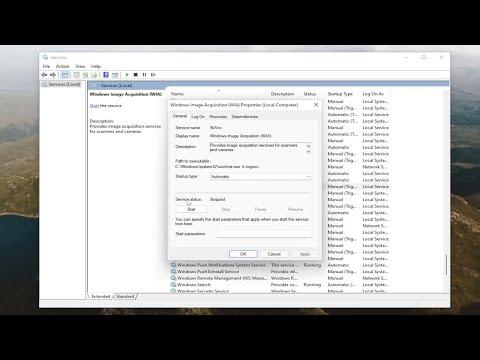I had just upgraded to Windows 11, and I was eager to start working on a new project that required scanning a bunch of important documents. The upgrade process had gone smoothly, and everything seemed to be working fine—except for my scanner. I was puzzled when I plugged it in and nothing happened. No matter what I tried, Windows 11 didn’t seem to recognize my scanner, and it wasn’t showing up in the list of connected devices. The frustration started to set in as I realized that I had deadlines looming and no way to digitize my important paperwork.
I began by checking the obvious issues. I made sure the scanner was properly connected to the computer and that all cables were securely plugged in. I also verified that the power switch on the scanner was turned on. Despite these checks, the scanner remained undetectable. I then decided to dive into the Device Manager to see if the scanner was listed there. To my dismay, it was not appearing, which indicated that Windows 11 wasn’t even recognizing it at the hardware level.
Determined to fix the issue, I searched online for solutions. The first recommendation I came across was to update the scanner drivers. I downloaded the latest drivers from the manufacturer’s website and installed them, hoping this would resolve the problem. After rebooting my computer, I plugged the scanner back in, but it still wasn’t recognized. At this point, I began to wonder if there might be compatibility issues between the scanner and Windows 11. This led me to search for any known compatibility problems between my scanner model and the new operating system.
As I delved deeper into online forums and user communities, I discovered that other users with similar scanners had faced the same issue. The common thread was that Windows 11 sometimes had trouble with certain hardware devices after an upgrade. I found a discussion suggesting that sometimes, simply reinstalling the drivers or using a different USB port could help. I decided to give this a try. I uninstalled the scanner drivers from the Device Manager, rebooted my computer, and then reinstalled the drivers from scratch. Unfortunately, this did not resolve the issue.
Next, I tried another approach: checking for Windows updates. It’s possible that a recent update might include fixes for hardware compatibility issues. I navigated to Settings > Update & Security and checked for updates. After downloading and installing any available updates, I restarted my computer and reconnected the scanner. Still, it didn’t work. My frustration grew as I realized that I had exhausted many of the common troubleshooting steps without success.
In my search for solutions, I came across a suggestion to use the Windows Troubleshooter for printers and scanners. Even though it was primarily designed for printers, it could sometimes help with scanners as well. I ran the troubleshooter, and it went through a series of diagnostic steps. After completing the process, the troubleshooter indicated that it could not find any issues. It was disheartening to see that it did