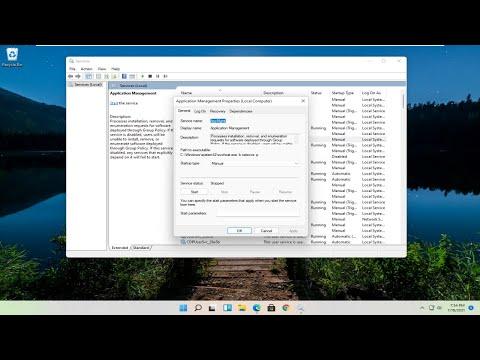I recently encountered a frustrating issue with my Windows 11 computer: my screensaver just wouldn’t work. This might seem like a minor problem, but it was actually disrupting my workflow and causing some concern. After a bit of research and trial and error, I managed to resolve the issue, and I’d like to share the steps I took to fix it.Initially, I wasn’t sure why the screensaver had stopped functioning. I had previously set it up without any problems, so this sudden malfunction was puzzling. My first step was to check the basic settings to ensure that everything was configured correctly. I navigated to the Settings menu by right-clicking on the desktop and selecting “Personalize,” then going to the “Lock screen” section and clicking on “Screen saver settings.” To my surprise, the screensaver settings were as I remembered them, with the screensaver selected and a wait time set. Still, the screensaver wasn’t activating after the designated period of inactivity.I decided to investigate further. One common reason for screensavers not working is that the power settings might interfere with it. I opened the Power & sleep settings by going to “Settings,” then “System,” and choosing “Power & sleep.” I made sure that my computer was set to sleep after a reasonable amount of time. Sometimes, if the sleep settings are not correctly configured, they might prevent the screensaver from engaging.Next, I checked for any background applications or processes that might be keeping the system active. Certain applications can prevent the screensaver from starting if they are running or if they are configured to keep the system awake. To troubleshoot this, I opened the Task Manager by pressing Ctrl+Shift+Esc. I reviewed the list of running processes and applications, paying close attention to any that might be related to media playback, system monitoring, or other activities that could prevent the screensaver from working. I closed a few of these applications to see if that resolved the issue.Another possible culprit could be outdated or malfunctioning graphics drivers. Graphics drivers are crucial for rendering the screensaver correctly, and if they are not up-to-date, they might cause issues. I decided to update my graphics drivers to rule this out as a potential problem. I visited the Device Manager by right-clicking on the Start button and selecting “Device Manager.” From there, I expanded the “Display adapters” section, right-clicked on my graphics card, and selected “Update driver.” I chose the option to search automatically for updated driver software and followed the on-screen instructions to install any available updates.Even after updating the graphics drivers, the screensaver issue persisted. I then considered that there might be a system-related problem affecting the screensaver. I decided to run the System File Checker tool to check for and repair any corrupted system files that might be causing the issue. I opened the Command Prompt as an administrator by searching for “cmd” in the Start menu, right-clicking on it, and selecting “Run as administrator.” In the Command Prompt window, I typed the command “sfc /scannow” and pressed Enter. The System File Checker scanned my system for corrupted files and attempted to repair them. This process took some time, but it was worth trying to ensure that no underlying system issues were affecting the screensaver.Despite these efforts, the problem was still unresolved. I started to suspect that there might be an issue with the screensaver file itself or with how Windows 11 interacts with it. As a last resort, I decided to try a different screensaver to see if that made any difference. In the Screen Saver Settings menu, I chose a different screensaver from the dropdown list and applied it. To my relief, the new screensaver started working as expected. This indicated that the issue was likely specific to the original screensaver file or its configuration.To further troubleshoot, I went back to the original screensaver settings and checked if there were any available updates or patches for it. I also searched online for any known issues related to that particular screensaver. It turned out that there were some compatibility issues reported by other users, so I decided to keep using the new screensaver until a resolution or update for the original one became available.In summary, resolving the screensaver issue on Windows 11 required a multi-faceted approach. I started by checking the basic settings and power options, investigated background applications, updated my graphics drivers, and ran system file repairs. When those steps didn’t resolve the problem, I switched to a different screensaver, which worked perfectly. This process involved a fair amount of troubleshooting, but it ultimately led to a solution that restored the functionality of my screensaver. If you’re facing a similar issue, I hope these steps help you get your screensaver working again.
Screensaver Not Working on Windows 11 [Solved]