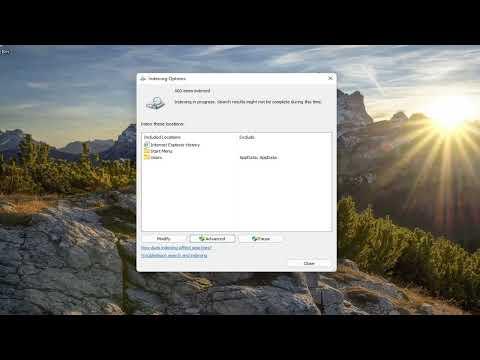I remember the moment vividly when I first realized something was wrong with my computer’s search functionality. It was a day like any other, and I was working on a crucial project with a tight deadline. I needed to locate a specific file quickly, but as I began typing in the search bar, I noticed that my results were coming up empty. Puzzled, I tried different search terms, but nothing seemed to yield the correct file. My frustration grew as time slipped away, and I found myself staring at the screen in disbelief.
Initially, I thought it was just a temporary glitch or a minor hiccup. I rebooted my computer, hoping it would resolve the issue. But when I tried searching again, the problem persisted. I decided to delve deeper into the issue, knowing that the search indexing feature in Windows 11/10 is crucial for efficiently locating files and applications. I had heard that sometimes, the search indexing can be turned off accidentally or due to system changes, leading to the very problem I was facing.
To address the issue, my first step was to check if search indexing was indeed turned off. I navigated to the Control Panel, which is often the starting point for various troubleshooting steps in Windows. From there, I opened the “Indexing Options” by typing “Indexing Options” into the search bar within the Control Panel. To my surprise, the window that popped up showed that indexing was not running. This was a clear indication that search indexing had been turned off.
Next, I had to find out how to turn the indexing back on. I clicked on the “Advanced” button in the Indexing Options window. This took me to the Advanced Options window where I could see additional settings related to indexing. Here, I noticed a section titled “Index Settings” which had options for indexing and file types. I realized that I needed to make sure the indexing was enabled and configured properly.
I checked the box for “Index encrypted files” and ensured that the “Indexing Service” was set to run. However, the real challenge was to confirm that Windows was actively indexing my files. I returned to the main Indexing Options window and clicked on the “Modify” button. This allowed me to choose which locations to include in the index. I made sure that all necessary folders and drives were selected for indexing, which would ensure that all my files and applications were included in the search results.
With these settings adjusted, I clicked “OK” and returned to the main Indexing Options window. Here, I saw a message indicating that the indexing was now updating. This was a promising sign that the system was actively working to index my files again. I knew that the indexing process might take some time, especially if there were a large number of files and folders to process. I decided to be patient and let the process complete.
While waiting for the indexing to finish, I took the opportunity to restart my computer once more. Sometimes, a restart can help finalize changes and ensure that everything is functioning correctly. After rebooting, I checked the search functionality again. To my relief, the search results began to show the files and applications I was looking for. It was evident that the indexing process was working, and I could now find my files quickly and efficiently.
Reflecting on the experience, I realized that the issue was likely caused by a system update or a change in settings that inadvertently turned off the search indexing. It’s a reminder of how crucial this feature is for maintaining an efficient workflow. By taking the time to delve into the settings and ensure that indexing was properly configured, I was able to resolve the problem and restore the functionality I needed.
In conclusion, if you encounter a similar issue with search indexing being turned off in Windows 11/10, the solution involves accessing the Indexing Options, adjusting the settings, and allowing time for the indexing process to complete. This step-by-step approach helped me fix the problem and get back to my work without further delay. The ultimate goal is to ensure that your search functionality remains reliable and effective, which is essential for productivity and efficiency in any computing environment.