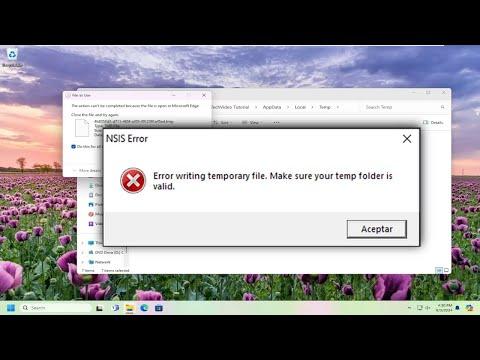I was working on a project that required me to install some new software on my computer. Everything was going smoothly until I encountered an issue that made my progress come to a screeching halt. I received an NSIS error message stating “Error Writing Temporary File” during the installation process. This error was particularly frustrating because it wasn’t very descriptive, and I had no idea what could be causing the problem.
Initially, I assumed that it might be an issue with the installer itself or my internet connection. I tried downloading the installer again, hoping that a fresh copy might resolve the problem. Unfortunately, despite my efforts, the same error kept reappearing. I realized that the issue wasn’t with the installer or my internet, but rather something more fundamental with my system.
I began my troubleshooting journey by checking the available disk space on my computer. It occurred to me that the error might be related to insufficient disk space. To my surprise, I had plenty of space available. This led me to believe that the problem might be related to permissions or file system issues rather than a lack of space.
Next, I investigated the permissions settings for the temporary files directory where the installer was trying to write. I navigated to the temp folder by typing %temp% in the Run dialog box (accessible via pressing Win + R). I checked the permissions for this folder to ensure that my user account had full control. Everything seemed to be in order, but I decided to clear out the temporary files just to be safe.
After clearing the temporary files, I tried running the installer again, but the error persisted. I then turned my attention to the antivirus software on my computer. Sometimes, antivirus programs can interfere with the installation process by blocking certain actions. I disabled my antivirus software temporarily to see if it was the source of the issue. To my disappointment, this didn’t solve the problem either.
At this point, I considered the possibility that the issue might be related to the Windows operating system itself. I performed a thorough system scan using the built-in System File Checker tool to check for any corrupted or missing system files. I ran the command sfc /scannow in the Command Prompt with administrative privileges. The scan completed without finding any issues, which ruled out system file corruption as the cause of the problem.
I then decided to explore the possibility of file system errors. I ran a disk check using the chkdsk command to scan for and fix any file system issues. I opened the Command Prompt as an administrator and executed chkdsk /f followed by a restart to allow the tool to fix any detected issues. Despite this thorough check, the NSIS error continued to appear.
As I continued to search for solutions, I came across a recommendation to check for updates to the Windows operating system. It seemed like a plausible suggestion because system updates can sometimes resolve underlying issues that cause installation errors. I made sure that my Windows was fully updated by going to Settings > Update & Security > Windows Update and installing any pending updates. Once the updates were installed and the system was restarted, I attempted the installation once more. Unfortunately, the error was still present.
At this stage, I realized that I needed to delve deeper into the specifics of the NSIS error. I found that this error can also occur if there are issues with the system’s environment variables or if the path to the temporary directory is incorrectly configured. I checked the environment variables by navigating to System Properties > Advanced > Environment Variables. I reviewed the TEMP and TMP variables to ensure they were pointing to the correct directories. Everything appeared to be in order, but I decided to reset these variables to their default settings as an additional precaution.
I also explored the possibility that the error might be caused by conflicts with other software. I booted my computer into Safe Mode to see if the error persisted in a minimal environment. Safe Mode loads only essential drivers and services, which can help in identifying if other software is causing conflicts. I attempted the installation in Safe Mode, but the error remained unchanged.
Finally, I decided to take a more direct approach by using a different user account. Sometimes user profiles can become corrupted or experience specific issues that affect system operations. I created a new user account with administrative privileges and logged in with this new account. I ran the installer again, and to my relief, the installation completed successfully without any errors.
The solution to my problem was creating a new user account. It became clear that something was wrong with my original user profile, which was causing the NSIS error during the installation process. By using a fresh profile, I was able to bypass the issue and complete the installation.
In summary, dealing with the NSIS error writing temporary file problem was a challenging experience, but it provided me with valuable insights into troubleshooting techniques. The process involved checking disk space, permissions, antivirus interference, system files, file system errors, and system updates. Ultimately, the issue was resolved by creating a new user account, which allowed me to successfully complete the installation.