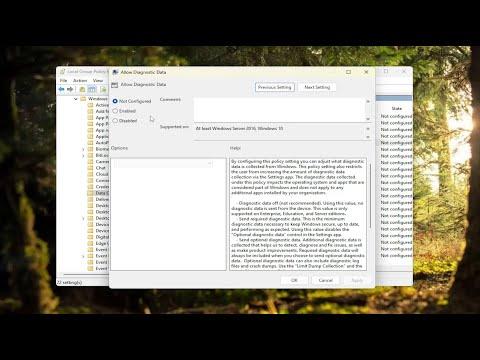I was working on my Windows 11 PC one day when I noticed something strange. A prompt appeared every time I tried to adjust certain settings, and it said, “Some of these settings are hidden or managed by your organization.” I was perplexed. I don’t work for a company, and I’m the only user of this PC, so I couldn’t figure out why I was seeing this message.
After a bit of confusion, I realized that this issue could stem from a number of factors. Perhaps it was a leftover configuration from a previous setup or a policy that somehow got applied. I decided to delve deeper into the problem to find a solution. The ultimate goal was to regain control over my settings without having to resort to drastic measures or reinstalling the operating system.
The first thing I did was check the Group Policy Editor. To do this, I pressed Win + R to open the Run dialog, typed gpedit.msc, and hit Enter. I navigated through Computer Configuration > Administrative Templates > Control Panel > Settings Page Visibility. Here, I saw that some settings had been restricted. I set them to “Not Configured” and applied the changes. This seemed like a good start.
Next, I turned my attention to the Registry Editor. I pressed Win + R again, typed regedit, and hit Enter to open the Registry Editor. I navigated to HKEY_LOCAL_MACHINE\SOFTWARE\Policies\Microsoft\Windows\ and looked for any unusual policies under this path. I didn’t find anything too alarming, but I did make sure to back up the registry before making any changes. In the end, I removed some suspicious entries that might have been causing the problem.
After tweaking the Group Policy and Registry Editor, I decided to check for any pending updates. Sometimes, updates can fix underlying issues. I went to Settings > Windows Update and made sure my system was fully updated. There were a couple of updates that needed to be installed, so I let them run their course.
I also checked for any third-party applications that might have altered my system’s settings. I went through the list of installed programs and found a few applications that seemed to have administrative features. I uninstalled those programs to see if they were affecting my settings.
Additionally, I ran a full system scan using Windows Security to make sure there were no malware or viruses causing the issue. It turned out to be clean, which was a relief, but it was good to confirm that my system was secure.
After performing these steps, I restarted my PC and checked the settings once more. To my delight, the message was gone. I could access and modify the settings without any restrictions. It felt like a small victory, having tackled a frustrating issue on my own.
In the end, the solution involved a mix of examining and adjusting system settings, removing potential culprits, and ensuring that my system was up-to-date and secure. It was a process of trial and error, but I managed to resolve the issue effectively.