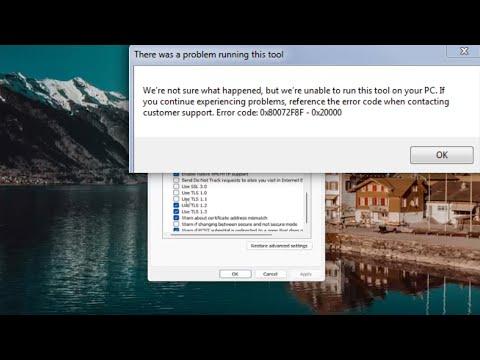Last month, I found myself tangled up in a frustrating issue that almost derailed my plans to upgrade my PC. I had been eagerly anticipating the latest version of Windows, convinced that this upgrade would significantly boost my system’s performance. Armed with the Media Creation Tool, I set out to create a bootable USB drive to perform a clean install. Everything seemed to be going smoothly until I encountered an error message that stopped me dead in my tracks: “Error 0x80072f8f – 0x20000.” My heart sank as I realized that I had hit a major roadblock.
I tried to ignore it at first, hoping that maybe it was a temporary glitch. I restarted the Media Creation Tool and my computer, but the error persisted. Frustration mounted as I scoured forums and support pages, only to find that this particular error was quite common but also quite vague in terms of solutions. The error 0x80072f8f generally indicated a problem related to system time settings or issues with Windows Update, but the “0x20000” part was especially cryptic.
Desperate for a solution, I began by double-checking my system time and date settings. This seemed like a straightforward fix, but my system clock was accurate. The time and date were correct, and I had even synchronized my clock with an internet time server to be sure. With that ruled out, I moved on to the next potential cause: my internet connection. Since the Media Creation Tool requires a stable internet connection to download necessary files, I ran several tests to ensure my connection was working properly. Everything seemed fine on my end—no connectivity issues, and my internet speed was adequate.
Next, I considered that the issue might be related to Windows Update components. I decided to run the Windows Update Troubleshooter to see if it could detect any problems. The troubleshooter ran through its process and identified a few issues that it claimed to have fixed. I was hopeful that this might resolve the problem, but after trying to run the Media Creation Tool again, the error still appeared. It was becoming increasingly clear that the issue was not straightforward and was perhaps rooted deeper in the system.
Determined to get past this hurdle, I took the advice from various forums to check the system’s certificates and update settings. It was suggested that incorrect or outdated certificates could interfere with the Media Creation Tool. I opened the Certificate Manager to inspect my system’s certificates. To my surprise, there were several certificates listed as expired or not trusted. I took the risk of updating these certificates and clearing any that were no longer necessary. Unfortunately, this action also did not resolve the error.
Realizing that I needed a more comprehensive approach, I decided to download the Windows ISO file directly from the Microsoft website instead of using the Media Creation Tool. The idea was to create a bootable USB drive manually using the ISO file and a tool like Rufus. I hoped that bypassing the Media Creation Tool might avoid the error entirely.
The process of creating a bootable USB drive from the ISO file was a bit involved, but it was manageable. After successfully creating the drive, I rebooted my PC and started the installation from the USB. To my immense relief, the installation proceeded without any issues. This workaround allowed me to complete the Windows upgrade and resolve the error.
Despite overcoming the problem, the experience left me with a sense of unease. I understood that technical issues could arise unexpectedly and that having a solid troubleshooting plan in place was crucial. I resolved to be better prepared in the future by keeping my system up to date, regularly checking for updates, and staying informed about potential issues and solutions.
In the end, I was able to upgrade my PC and enjoy the benefits of the new Windows version. Although the journey to resolve the Media Creation Tool error was frustrating, it taught me valuable lessons about problem-solving and the importance of patience. If I ever face a similar issue again, I now have a clearer understanding of the steps to take and the resources to consult.