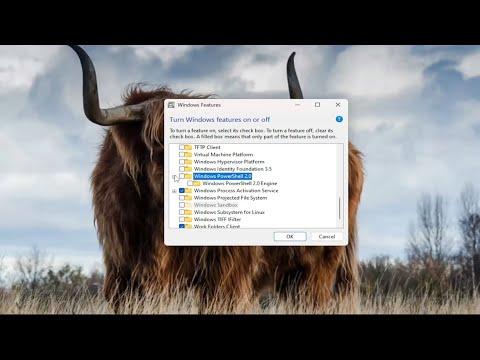For a while, I was dealing with a persistent issue on my Windows 11 computer: PowerShell kept popping up randomly. It was becoming increasingly annoying and disruptive, especially during important tasks or while I was focused on work. I decided that I needed to get to the bottom of this issue and find a solution. After some research and experimentation, I managed to resolve the problem, and I want to share the steps I took to fix it.
Initially, I wasn’t quite sure what was causing PowerShell to launch randomly. I suspected it might be a background process or scheduled task that was triggering the application. I began by checking the Task Scheduler. In Windows, Task Scheduler allows various tasks to be scheduled to run at specific times or in response to certain events. Sometimes, these tasks can be set up to run PowerShell scripts, which might be what was causing PowerShell to pop up unexpectedly.
I opened Task Scheduler by typing “Task Scheduler” into the Start menu search bar and selecting the application from the results. Once in Task Scheduler, I examined the various tasks that were set to run on my system. I focused on tasks related to PowerShell or tasks that had a high frequency of execution. I found a few tasks that were set to execute PowerShell scripts, but none of them seemed to be causing the issue.
Next, I decided to check the startup programs. Sometimes, applications or scripts set to run at startup could be causing PowerShell to launch randomly. I pressed `Ctrl + Shift + Esc` to open Task Manager and went to the “Startup” tab. I reviewed the list of applications set to run at startup but didn’t notice anything unusual related to PowerShell.
Since the issue persisted, I decided to dig deeper into the system’s Event Viewer. Event Viewer logs detailed information about system events, including application launches and errors. I opened Event Viewer by typing “Event Viewer” into the Start menu search bar. Once inside, I navigated to “Windows Logs” and then to “Application.” I looked through the logs to see if there were any entries related to PowerShell that might provide a clue as to why it was opening randomly.
I found several entries indicating that PowerShell had been started, but there were no clear errors or messages that explained why it was launching on its own. This was a bit frustrating, but I knew I needed to keep investigating.
My next step was to check for any scripts or applications that might be running in the background and could be triggering PowerShell. I opened PowerShell itself and ran a command to list all the running processes: `Get-Process`. I carefully reviewed the list to see if any unknown or suspicious processes were running. Nothing stood out immediately, so I decided to look into scheduled tasks in more detail.
I found a specific task in Task Scheduler that was set to run a PowerShell script at regular intervals. I reviewed the script and realized that it was intended for system maintenance. Although it was useful, I determined that it wasn’t critical for my daily use and decided to disable the task temporarily to see if that resolved the issue. I right-clicked on the task and selected “Disable.”
After disabling the task, I monitored my system for a few days to see if PowerShell still popped up randomly. To my relief, the issue seemed to be resolved. PowerShell stopped launching on its own, and I could work without the frequent interruptions that had been plaguing me.
To ensure that I had addressed the root cause, I also checked my system for malware. Sometimes, malware can cause unexpected behavior in applications. I ran a full system scan using Windows Defender, which is built into Windows 11. The scan didn’t find any threats, but it was good to double-check that my system was clean.
Even though the immediate issue was resolved, I wanted to make sure I had a long-term solution in place. I decided to keep an eye on Task Scheduler and Task Manager for any new tasks or applications that might try to run PowerShell. Additionally, I set up a regular schedule to review the list of scheduled tasks and startup programs to ensure nothing unusual was added in the future.
One of the important lessons I learned from this experience is the value of understanding and managing scheduled tasks and startup programs on your computer. PowerShell, while a powerful tool, can be launched by various tasks or scripts, and it’s important to know what’s running on your system and why.
In conclusion, resolving the issue of PowerShell randomly popping up on my Windows 11 computer involved a combination of checking scheduled tasks, startup programs, and Event Viewer logs. By identifying and disabling the task responsible for the unwanted behavior, I was able to restore normal operation to my system. If you’re facing a similar issue, I recommend following these steps to troubleshoot and resolve the problem. Keeping your system clean and regularly reviewing tasks and startup programs can help prevent such issues from occurring in the future.