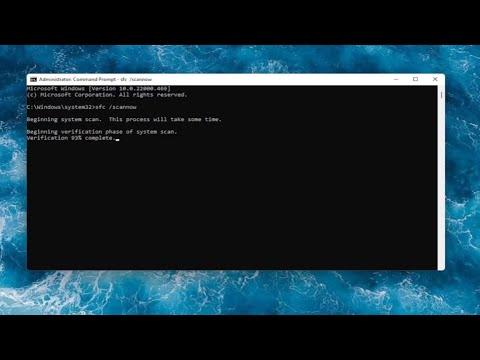I found myself grappling with a frustrating issue when attempting to upgrade to Windows 11 Pro from Windows 10. The problem started innocuously enough. I had been eagerly anticipating the upgrade, drawn by the promise of improved performance and new features. My PC was running Windows 10 Home, and I had purchased an upgrade key for Windows 11 Pro, hoping to take advantage of its enhanced capabilities. Everything seemed set for a smooth transition. However, when I initiated the upgrade process, I was met with an error message: “Something happened and we couldn’t start the upgrade to Windows 11/10 Pro.”
Initially, I was baffled. I double-checked my internet connection, confirmed that my system met the minimum requirements for Windows 11, and ensured that my license key was correctly entered. Despite these checks, the issue persisted. The message was vague, offering no clear direction on how to resolve the problem. I felt a sinking frustration as I realized that what should have been a straightforward process was now fraught with complications.
Determined to find a solution, I began to delve into various troubleshooting steps. First, I reviewed the error code and message more closely, searching online forums and Microsoft’s support site for similar issues. I discovered that this particular error could stem from multiple sources: system incompatibilities, corrupted files, or even issues with the upgrade key itself. I needed a comprehensive strategy to address all potential causes.
I started by ensuring that my system was up-to-date. I ran Windows Update to make sure all existing updates were installed, as pending updates can sometimes interfere with the upgrade process. After that, I checked for any additional drivers or firmware updates for my hardware, as outdated drivers could potentially cause compatibility issues.
Next, I turned my attention to the integrity of my current Windows installation. I ran the built-in System File Checker (SFC) and Deployment Imaging Service and Management Tool (DISM) commands to scan and repair any corrupted system files. To do this, I opened the Command Prompt with administrative privileges and executed the following commands:
sfc /scannow– This command checks for and repairs corrupted system files.DISM /Online /Cleanup-Image /RestoreHealth– This command checks for and repairs the Windows image.
Both tools completed their scans without finding any issues, which was a relief, but the problem persisted. I then decided to use the Windows Update Troubleshooter, a built-in tool that can help resolve issues related to updates. Running this troubleshooter detected and fixed several minor issues, but the upgrade problem remained unresolved.
I then turned my focus to the upgrade key itself. I verified that the key I had was legitimate and compatible with Windows 11 Pro. I re-entered the key to ensure there were no typos or errors. To further test, I attempted the upgrade process using a different Windows 11 Pro key, just in case the issue was related to the specific key I initially used. Unfortunately, the result was the same.
With no resolution from the above steps, I considered whether there might be an issue with my installation media. I downloaded a fresh copy of the Windows 11 installation media from the official Microsoft website, creating a bootable USB drive. I used this drive to perform an in-place upgrade rather than a clean installation, hoping that a fresh install of the upgrade files would resolve any lingering issues.
The in-place upgrade approach was partially successful. The upgrade process started, but it still encountered errors. At this point, I decided to perform a clean installation of Windows 11 Pro, preserving my files and applications. This approach involved backing up all my important data to an external drive to avoid data loss. I then used the bootable USB drive to perform a clean installation.
The clean installation process took some time, but it ultimately resolved the issue. After reinstalling Windows 11 Pro, my system was up and running smoothly. I reinstalled my applications and restored my files from the backup. The upgrade was now complete, and I was finally able to enjoy the benefits of Windows 11 Pro.
In retrospect, this ordeal was a learning experience. I learned the importance of thorough troubleshooting and the value of backing up data before undertaking significant system changes. The problem highlighted that even with a seemingly straightforward upgrade, multiple factors can contribute to complications. By methodically addressing each potential issue, I was able to resolve the problem and complete the upgrade successfully.
The ultimate lesson here is the importance of patience and persistence. Tech issues can be frustrating, but a systematic approach to troubleshooting can often lead to a solution. If you encounter similar problems, don’t hesitate to delve into each possible cause and try different solutions. Often, a methodical approach will uncover the issue and guide you to a resolution.