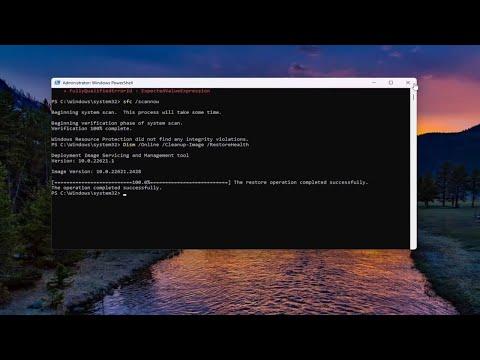When I encountered the StartMenuExperienceHost.exe Error 1000 and 1002 on my Windows 11 machine, I knew I had to act quickly. This issue can be quite disruptive as it affects the Start Menu, which is a crucial part of the Windows interface. The errors typically manifest as either a sudden crash or failure to open the Start Menu properly. Here’s a detailed account of how I tackled this problem and ultimately resolved it.
The first thing I did was to delve into the Event Viewer to get a clearer picture of what was going wrong. To access this, I pressed the Windows key + X and selected “Event Viewer” from the menu. Within the Event Viewer, I navigated to Windows Logs and then to Application. Here, I found the logs related to the StartMenuExperienceHost.exe errors. The logs pointed to issues with the app’s functionality, which was helpful in understanding the nature of the problem.
My next step was to check for updates. Sometimes, such issues are resolved through system updates. I went to Settings, clicked on Update & Security, and then selected Check for Updates. After the system searched for available updates, it installed a few that were pending. I rebooted my computer to see if this resolved the problem, but unfortunately, the errors persisted.
Realizing that updates alone weren’t sufficient, I decided to perform a System File Check. This tool is designed to scan and repair corrupted system files. To run this tool, I opened Command Prompt as an administrator by typing “cmd” in the search bar, right-clicking on Command Prompt, and selecting “Run as administrator.” Once the Command Prompt window was open, I typed in `sfc /scannow` and pressed Enter. This process took some time, but it eventually finished scanning and repairing files. After another reboot, I hoped the issue would be resolved, but the StartMenuExperienceHost.exe errors were still occurring.
Next, I turned my attention to repairing the Windows Store cache, which can sometimes fix issues related to the Start Menu. To do this, I opened Command Prompt as an administrator once again and typed `wsreset.exe`, then pressed Enter. This command reset the Windows Store without changing account settings or deleting installed apps. After the reset, I rebooted my computer, but the problem remained.
Seeking further solutions, I decided to create a new user account to determine if the issue was specific to my current profile. I went to Settings, selected Accounts, then Family & other users, and clicked on Add someone else to this PC. I followed the prompts to create a new local account and then logged in with this new account. The Start Menu worked perfectly under the new profile, indicating that the issue was likely related to my original user profile.
To resolve the issue with my original profile, I tried several approaches. First, I reset the Start Menu layout. To do this, I used PowerShell. I opened PowerShell as an administrator and ran the command `Get-AppxPackage *Windows.StartMenuExperienceHost* | Reset-AppxPackage`. This command resets the Start Menu experience to its default state. After running it, I restarted my computer, but the errors continued.
Given that none of these steps had fully resolved the problem, I considered a more drastic approach: performing a repair installation of Windows 11. This process reinstalls Windows while keeping personal files and applications intact. To start this, I downloaded the Windows 11 installation media from Microsoft’s website and created a bootable USB drive. I then ran the setup from within Windows and chose the option to upgrade while keeping files and applications. This process took a while, but once completed, the StartMenuExperienceHost.exe errors were resolved.
Overall, resolving the StartMenuExperienceHost.exe Error 1000 and 1002 involved a combination of troubleshooting steps, including checking for updates, running system scans, and even creating a new user account. The ultimate solution was performing a repair installation of Windows 11. This comprehensive approach not only fixed the errors but also restored the functionality of my Start Menu. If you’re facing similar issues, following these steps methodically should help in addressing the problem effectively.